Activity Bar
Home Screen Activity Bar
By Default, many reports will appear on your homepage. Depending on your user role, you will see different reports. A moderator will see the following pre-configured reports;
- All - Draft
- All - Submitted
- All - Build
- All - QA
- All - Overdue
- All - All
These reports are designed to mirror your build process to indicate the number of requests in your region (these reports are filtered by the Geo field on your account settings).
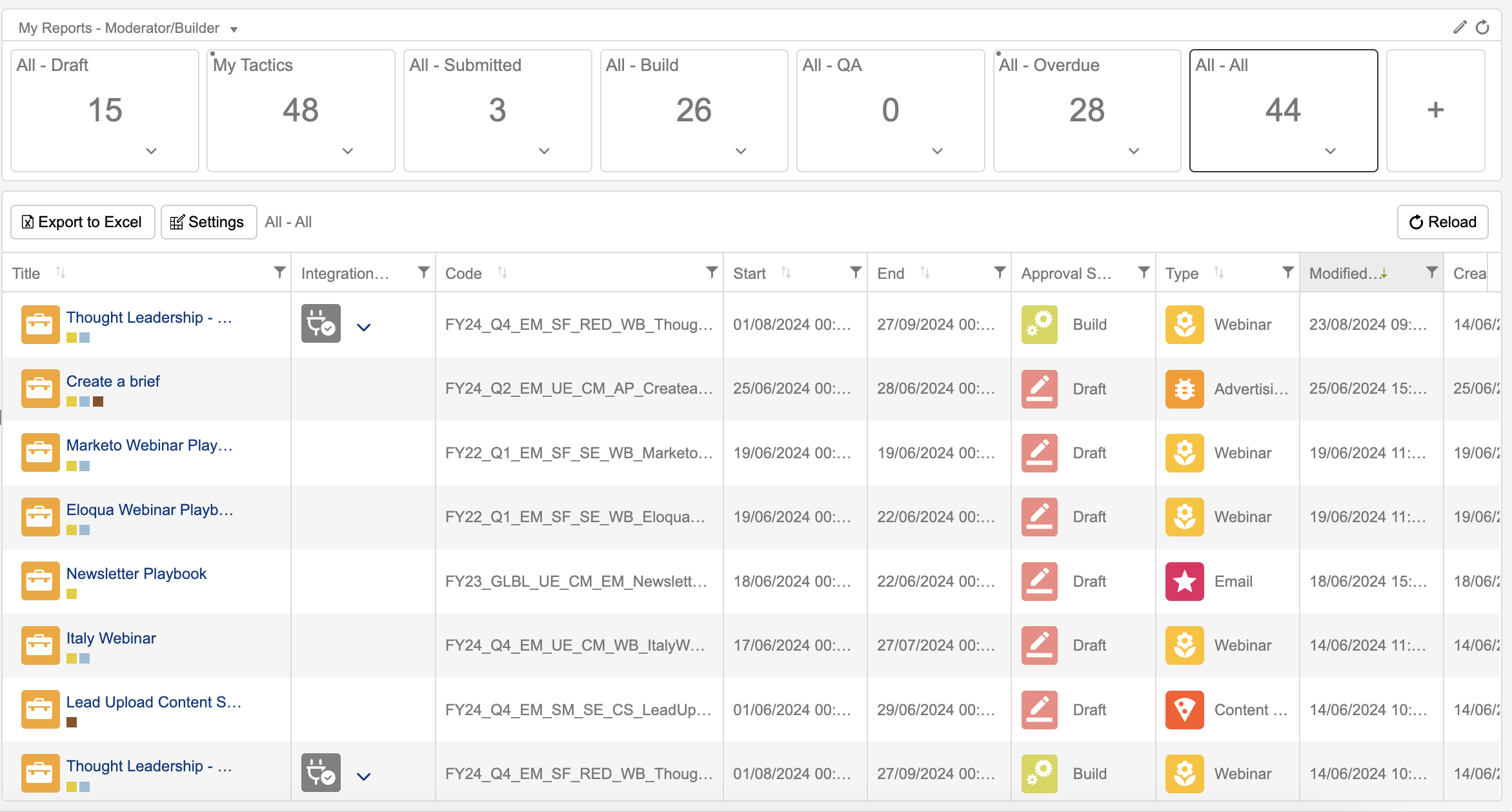
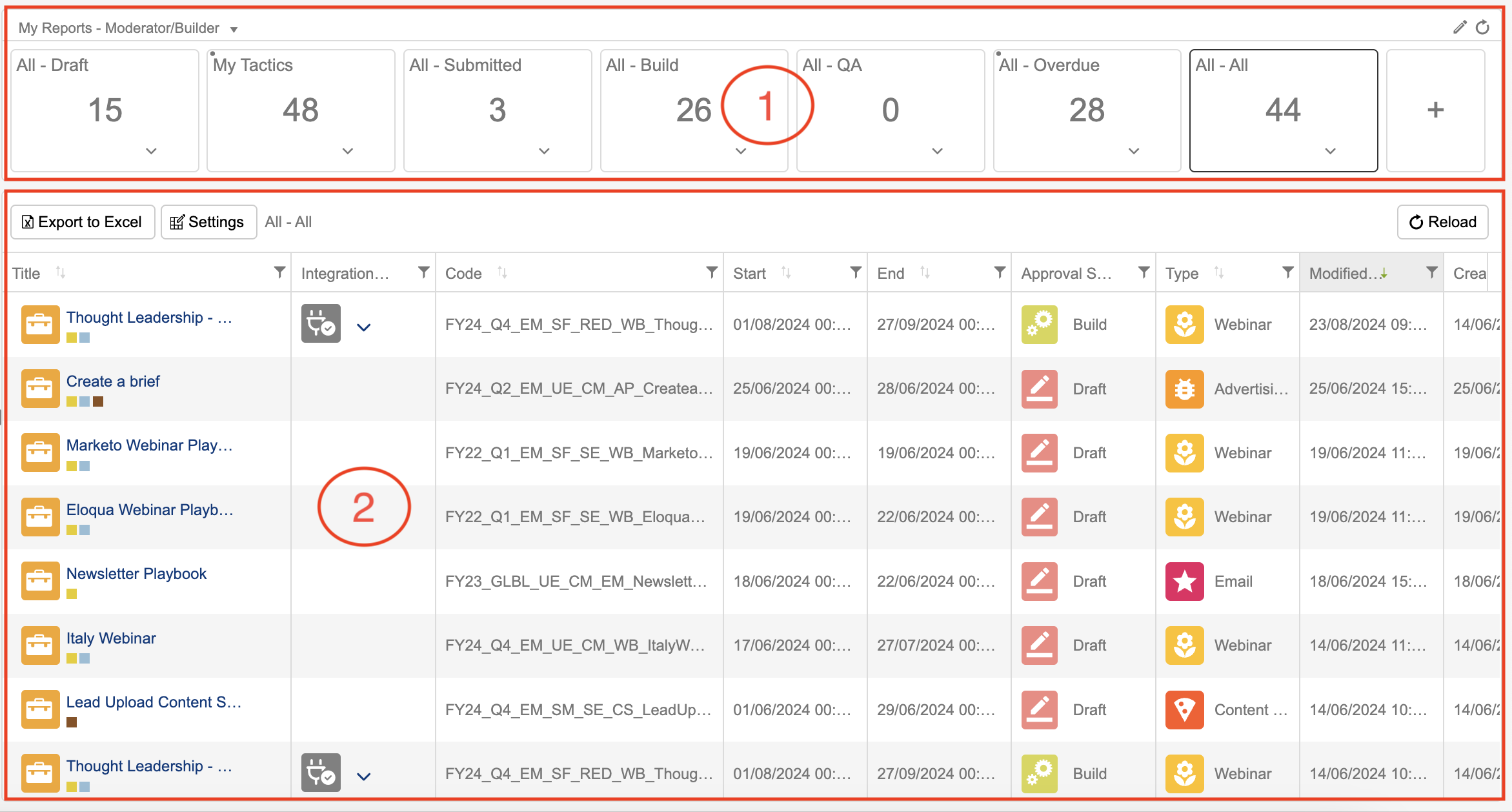
Main Sections
There are two main functional areas to the reports;
- The counts bar
- The report results
By clicking on a number on the counts bar, you will change the data in the results of the report to see the records that make up the report.
Report Controls
There are a number of control that allow you to mondify the results on the page.
- Export - Export up to 1000 records in one click. This will save them to Excel and show the columns and data as seen on your homepage.
- Settings (Admin only) - Change the settings of the report currently selected.
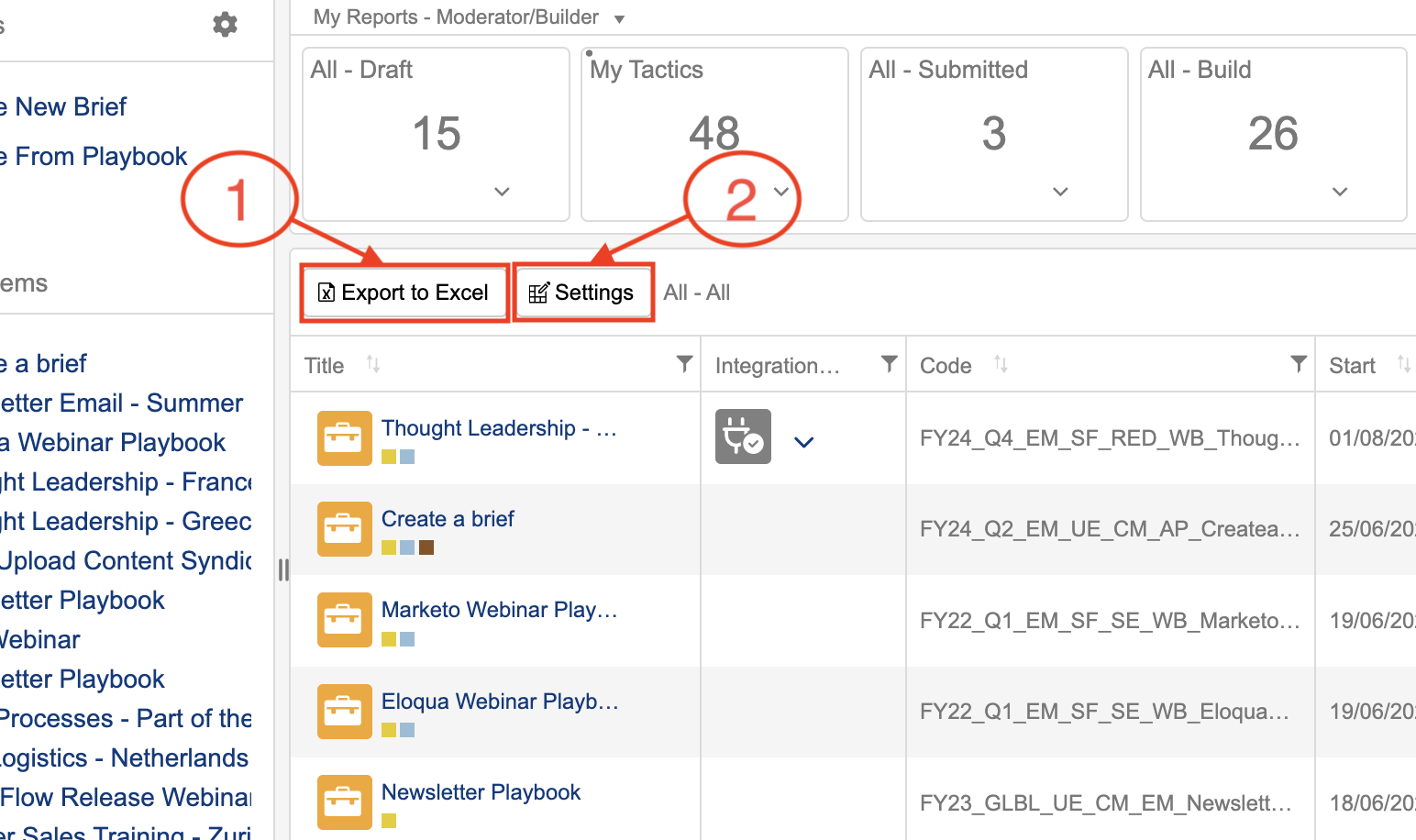
Admin Controls
A new addition for admins to the Activity Bar is the ability to create a new tile. Admins may do this by executing the following:
- Click the plus button to the right of the pre-existing tiles.
- Name the tile.
- Choose any rules this tile may have attributed to it using the 3 dots icon. You can use a default query or create your own.