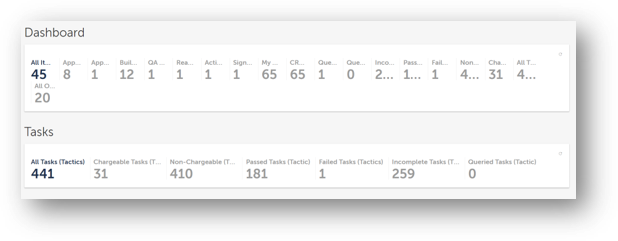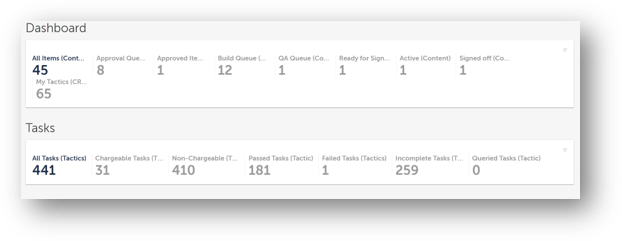How to Configure Dashboards
Dashboards are configured from the Reports page in the main menu, but shown in the Dashboards page.
The panel which houses the collection of reports (Dashboard) cannot be created by a regular user.
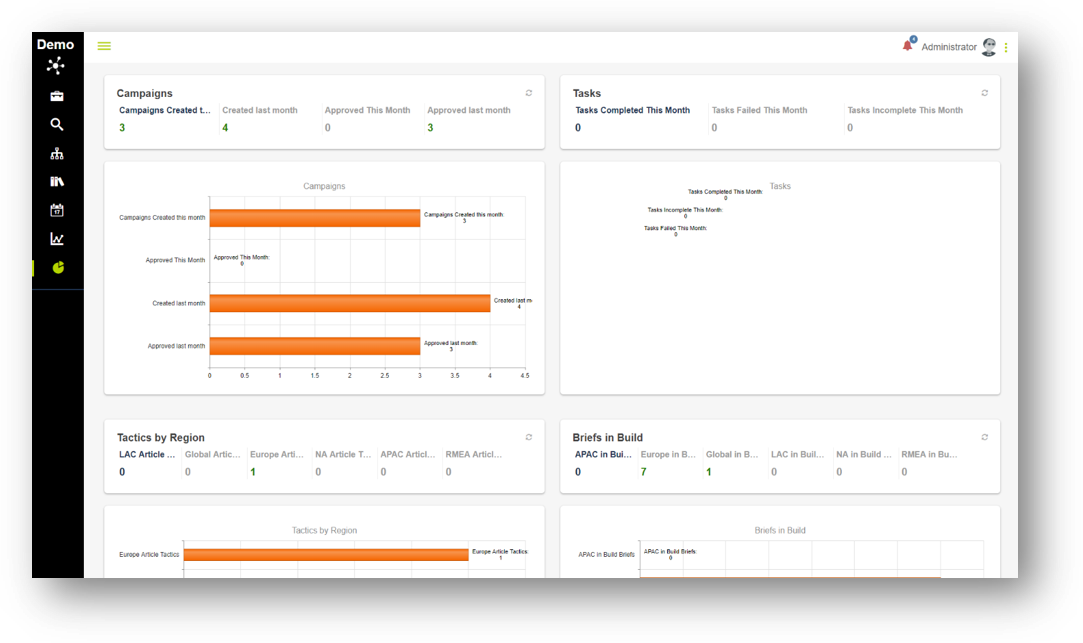
How to add reports to a dashboard
Dashboards are a collection of reports. On the Reports Page, there is a drop-down list named Report Group. These are the dashboards available.
Below is a summary of the current dashboards and their location:
- My Reports sends information to the homepage.
- Dashboard & Tasks send information to the Dashboards page displaying in graghs, tables etc.
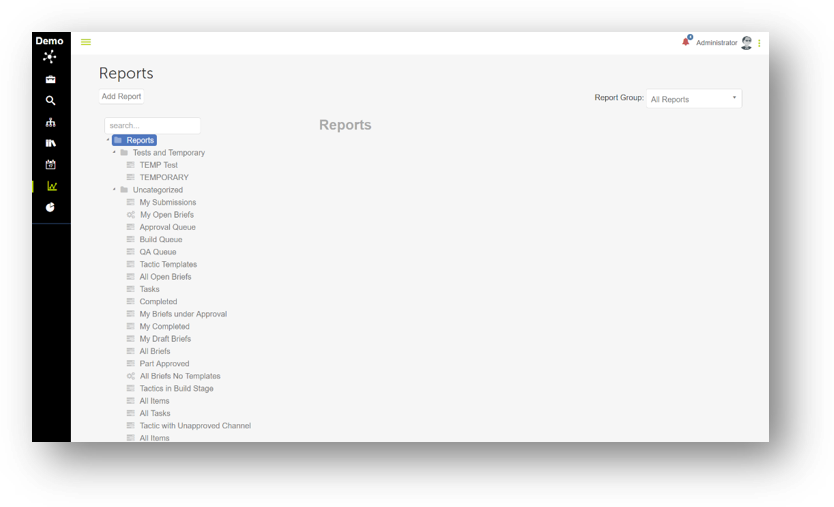
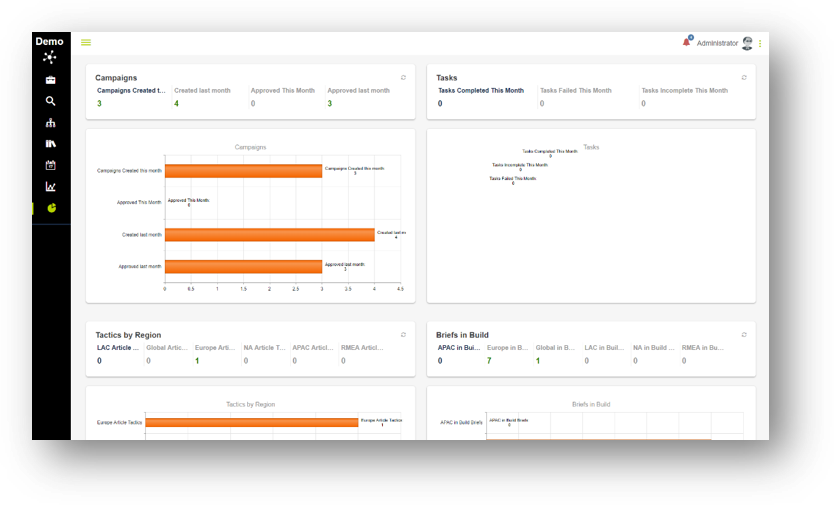
The following steps detail how to add a report to the dashboard
- From the left side menu select Reports and create a new report. Then choose the report group.
- Choose the type of report from the report list.
- Find and click on the report you wish to add.
When you're finished click Save. Now the report should be visible on your dashboard.
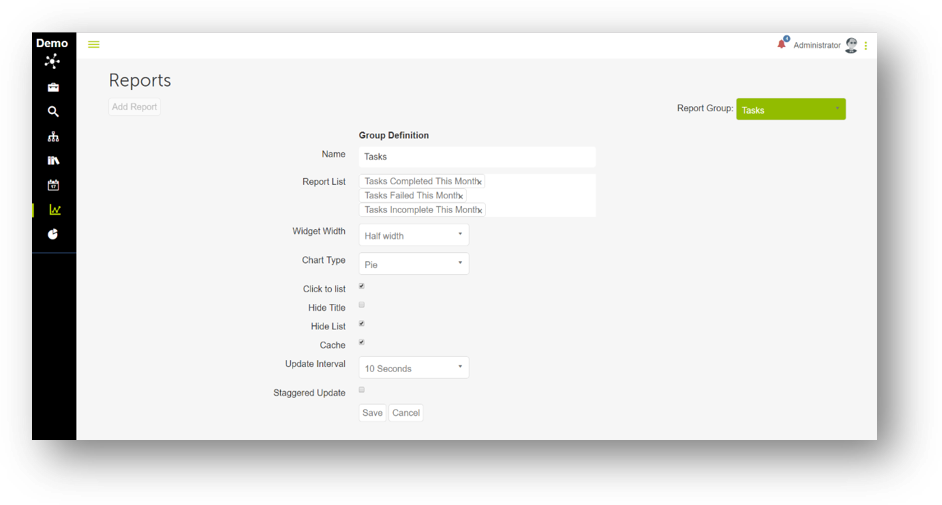
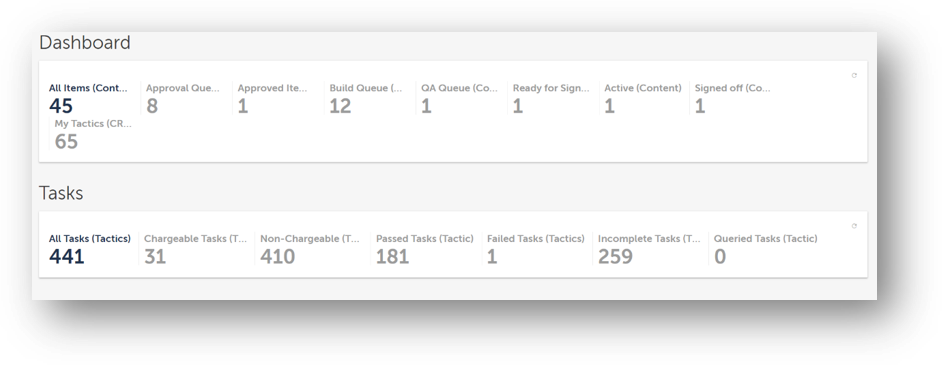
Dashboard considerations
- Press Ctrl + F5 for the report to show in the new dashboard.
- Check there are no extra spaces on the end of a report query, as this will cause the dashboard to not show a value.
- Do not use too many reports in one dashboard. They will be squashed and the data can be hidden. 8 is the optimum number of reports per dashboard.
- The ordering of the reports in the dashboard depends on the order in which the report is added.