Tactic
Configuration of forms and fields
Forms and fields on the tactic level are now completely configurable.
You can edit the Describe Your Brief page, Target Your Audience and Channels page from here by just clicking 'Add Field' (1) and filling in the details.
If you forget anything in the details of the new field, you can always go back and edit the fild settings by clicking the pen icon (2).
Add a section to the page by clicking the 'Add Section' (3) button at the bottom of the previous section.
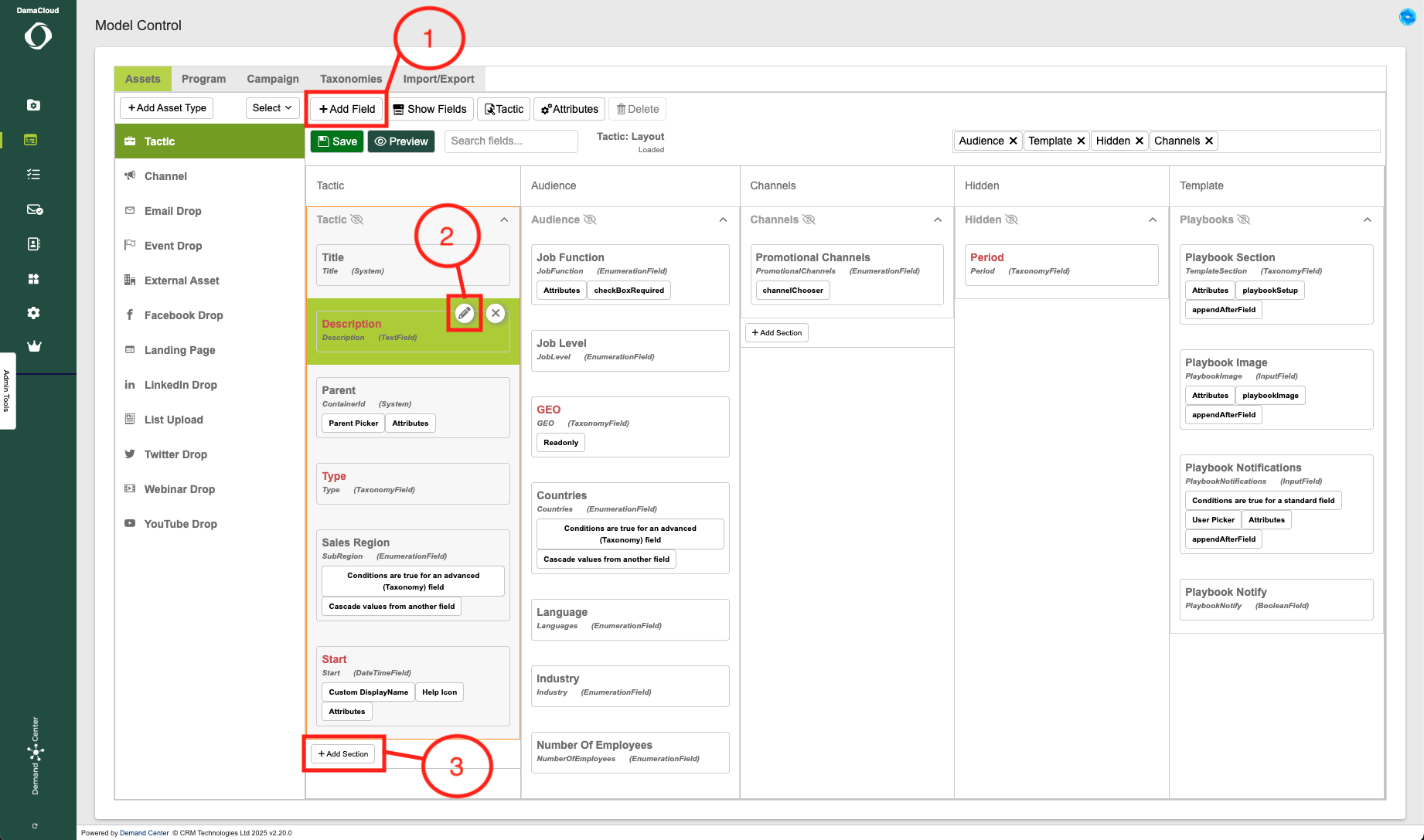
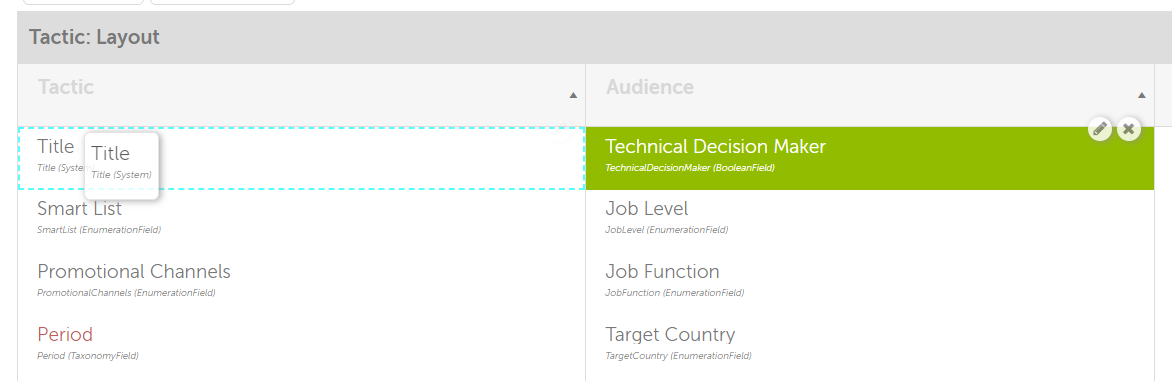
Drag and Drop
The drag and drop function means that you can re-arrange the fields you have made.
Fields
In the system there are 3 types of fields. Ones that can't be edited, ones that can be edited and ones that only alloy you to edit the label.
- System Fields denoted by (system)
- Hint
- Label
- Cant delete
- And Custom Fields
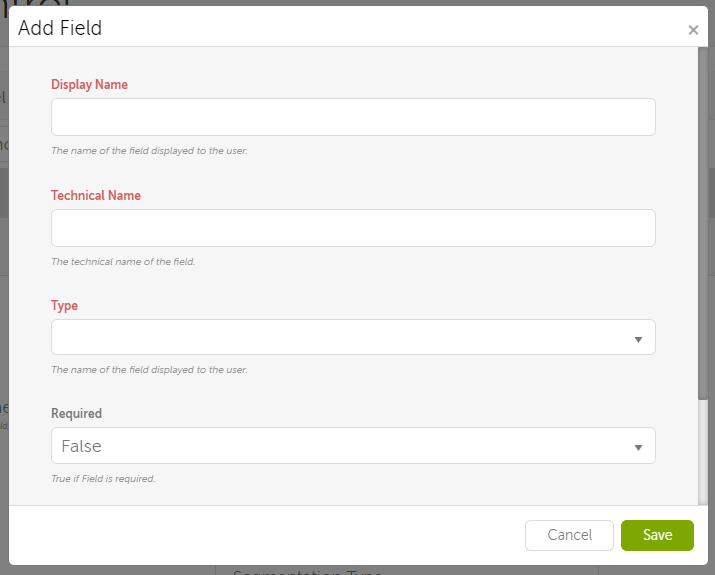
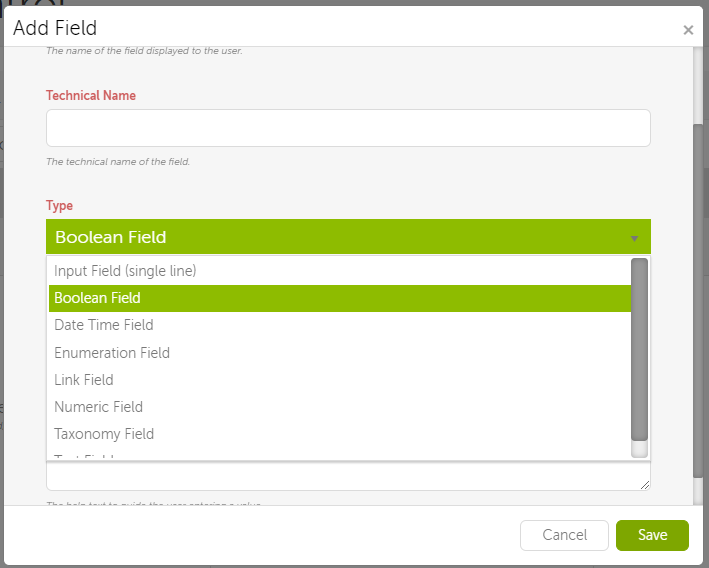
Field types
- When you add a field the details you'll need to fill out are:
- Field Type - There are 5 Field Types
- Enumeration (picklist)
- Boolean
- Link – display as a link (URL)
- Date time
- Numeric
- Input type – HTML type governed by browser (Email/Tel/Text)
- Pattern - this can be populated in the form of a regular expression
- Field Type - There are 5 Field Types
Default Fields
- Title - The name of the field displayed to the user.
- Hint - The help text to guide the user entering a value.
- Tags - [Placeholder]
- Field Description - Description of the field for documentation.
- Advance Settings - Toggle for showing custom JS being displayed on the field in the summary page.
- Custom Settings - customisable settings with dependancies and visibility settings more info on this here.
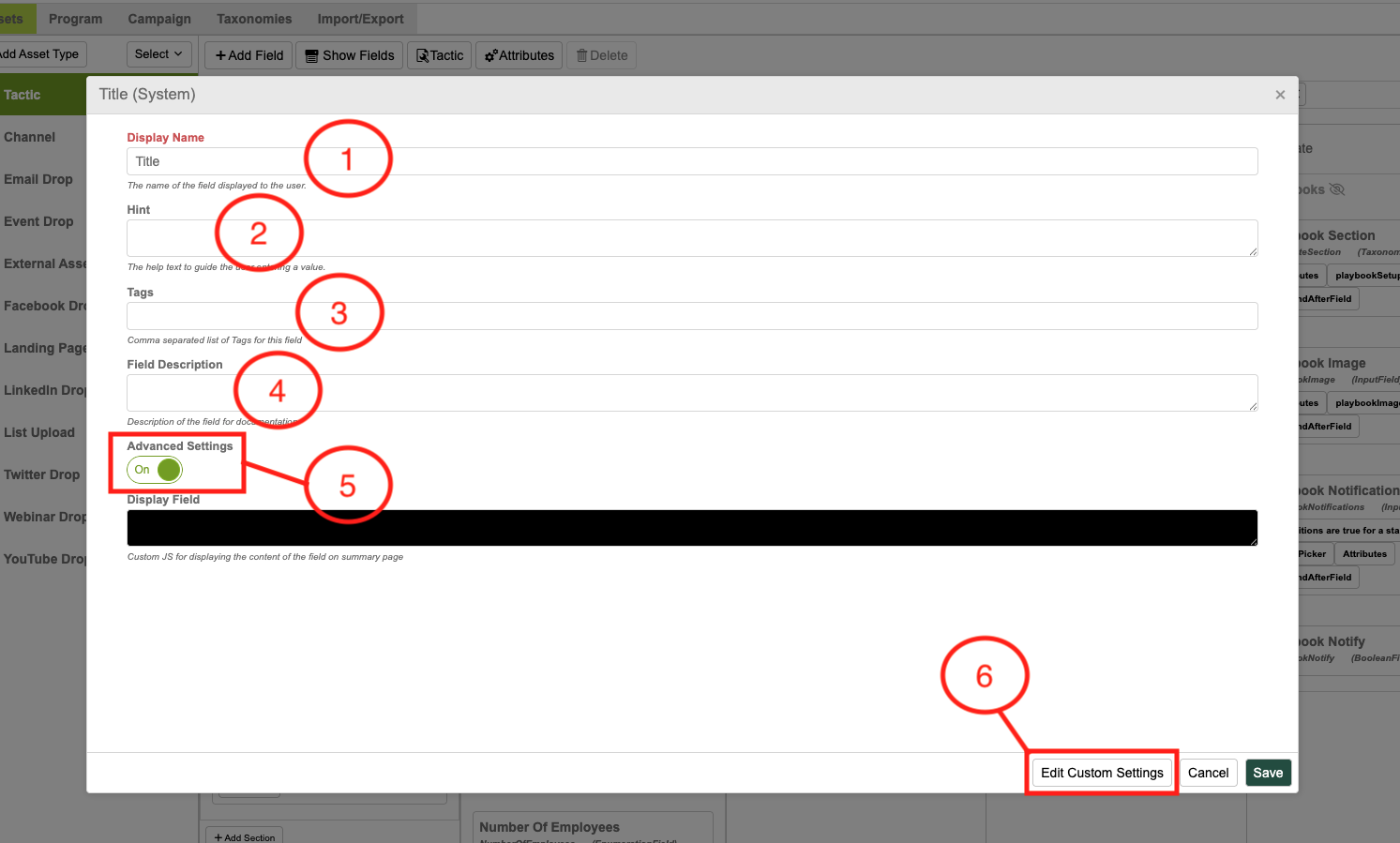
Other notes:
- When deleting fields, DC deletes them from System, but the records data is not deleted.
- Regarding Taxonomy fields - you're now able to choose the picklists, however, you cannot presently change the values.