Add Assets
There are 2 methods of adding assets to channels:
- Adding the asset without pre-defining the channel.
- Adding an asset to a pre-selected channel.
Adding the asset without pre-defining the channel - Method 1
By clicking on "+ Add Assets", you will be taken to a page that displays all the available assets, within their associated channels, based upon the tactic type. This is defined on the ‘Describe your Brief’ page. This method will allow you to choose between adding the asset to an existing channel or adding a new channel.
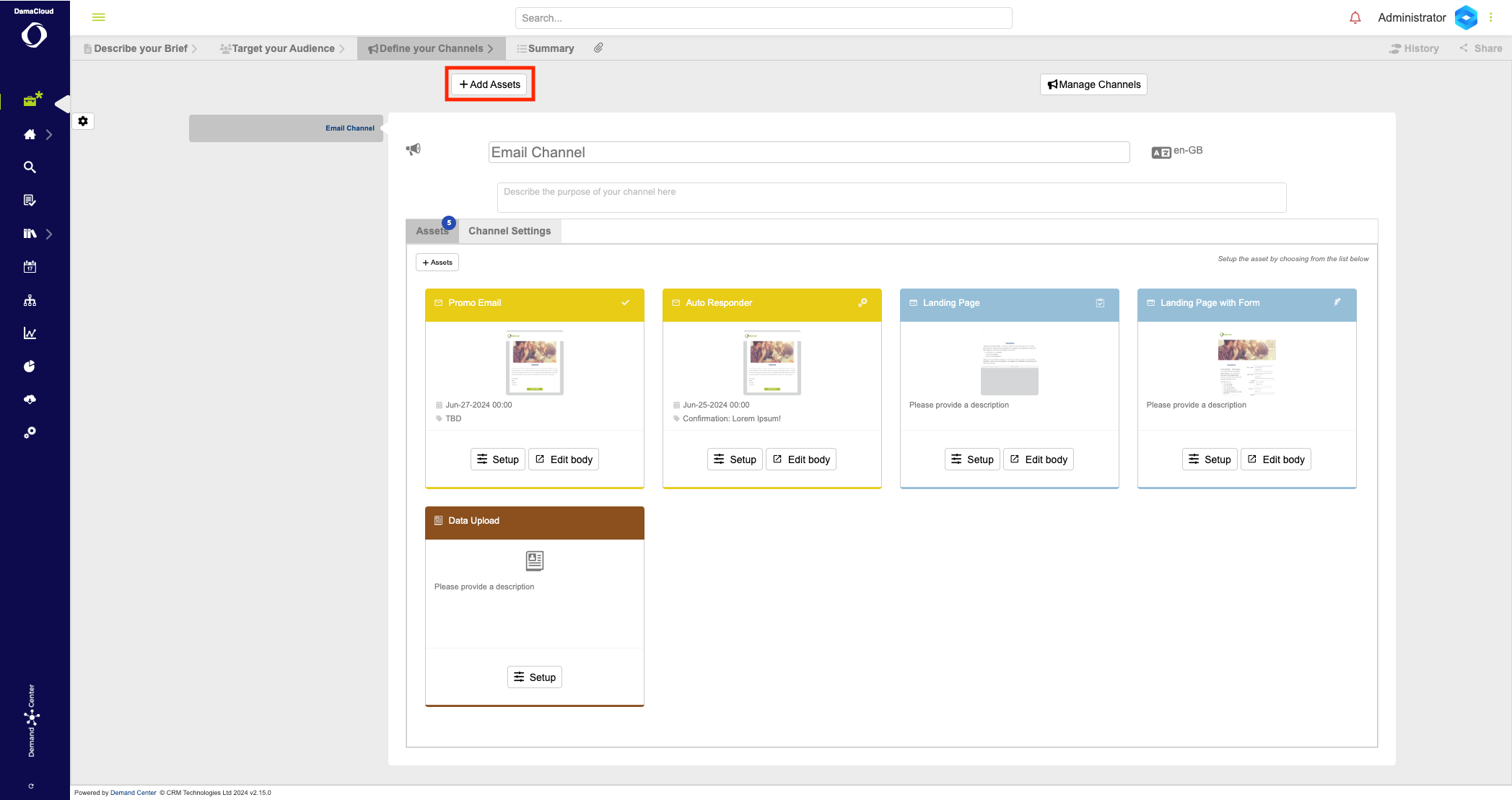
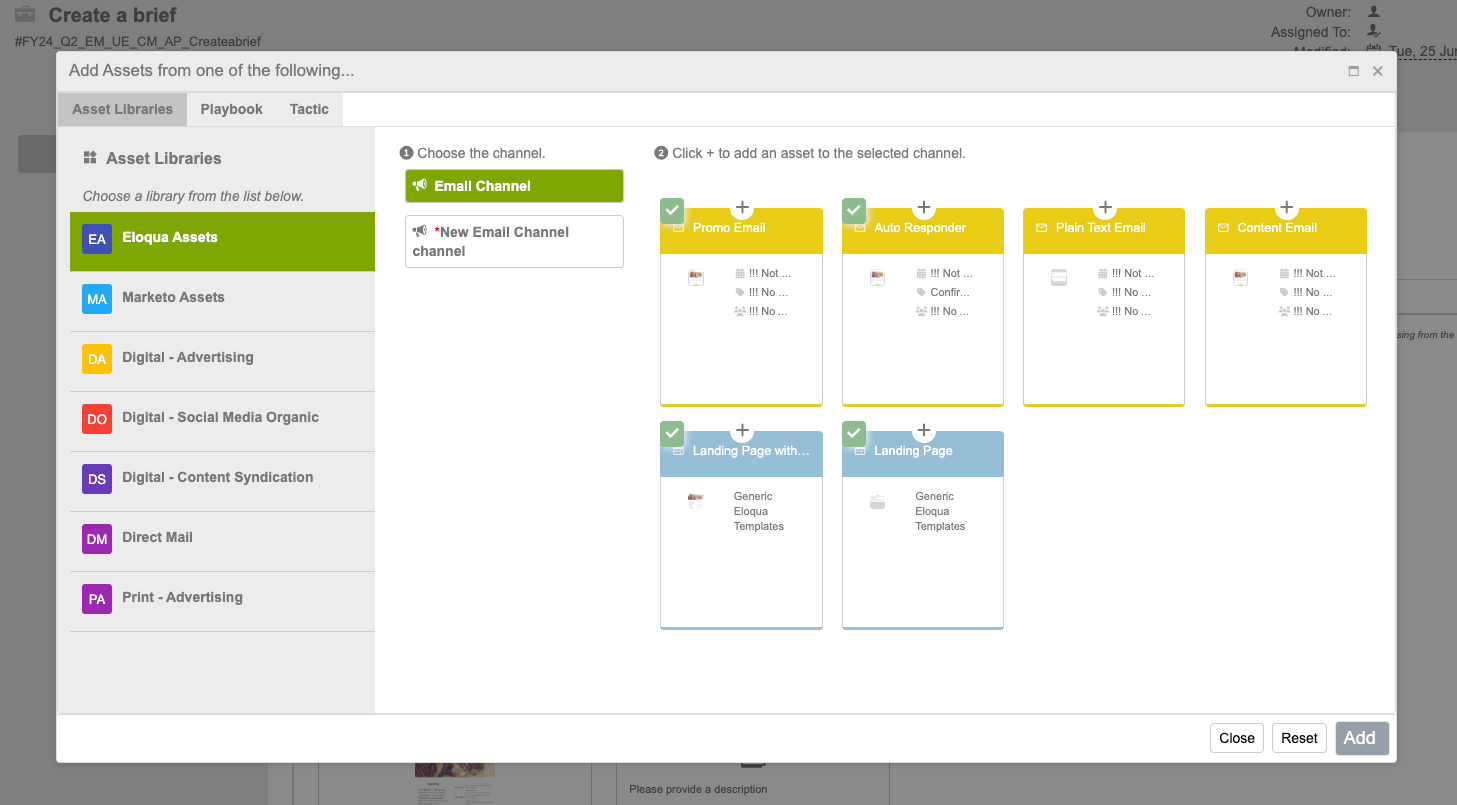
Adding an asset to a pre-selected channel - Method 2
Method 2 will open the same page as method 1, although the assets available will be filtered based upon both the tactic type and the channel type. Both methods are configurable from the Asset Control Page. This method will always add to the channel where the button was selected. If you need to add extra assets - just use the icon within the channel.
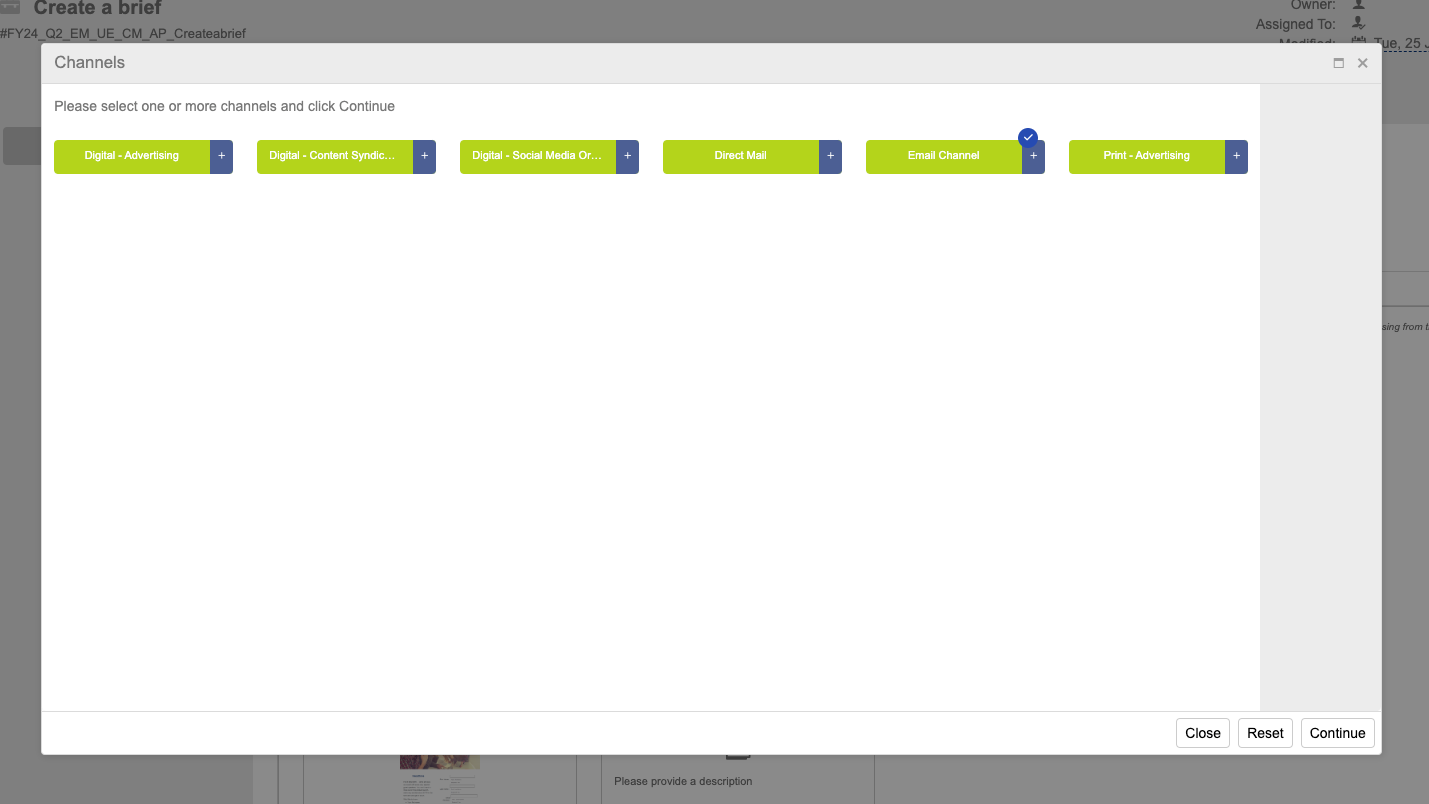
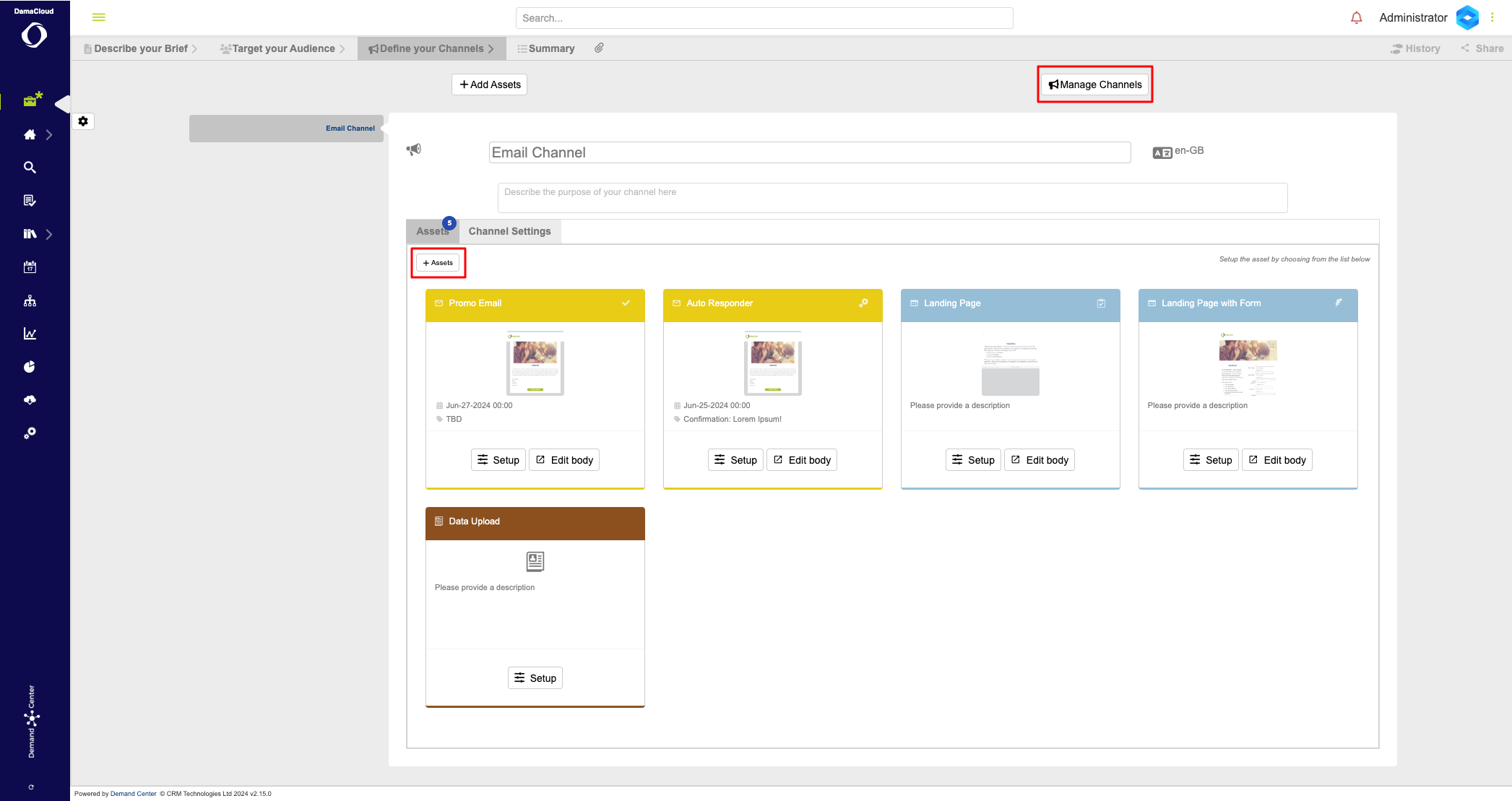
Add Assets from the Summary Page
You may also wish to add assets and channels from the summary page.
Clicking through from the summary level will show the 'Add Assets' pop up, you'll need to either choose a channel to add your assets to or create a new one.
Drag & Drop Feature
You can now drag and drop assets to move them into a specific order. You can do this on the 'Define Your Channels' page.
This also works on the summary page.