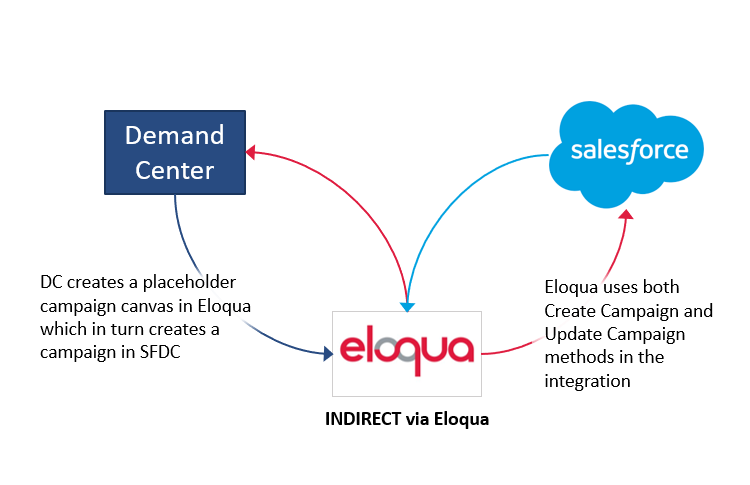Eloqua
Integration Methods
Demand.Center can create campaigns in Salesforce directly, or indirectly via Eloqua. Find out more about Salesforce integration here.
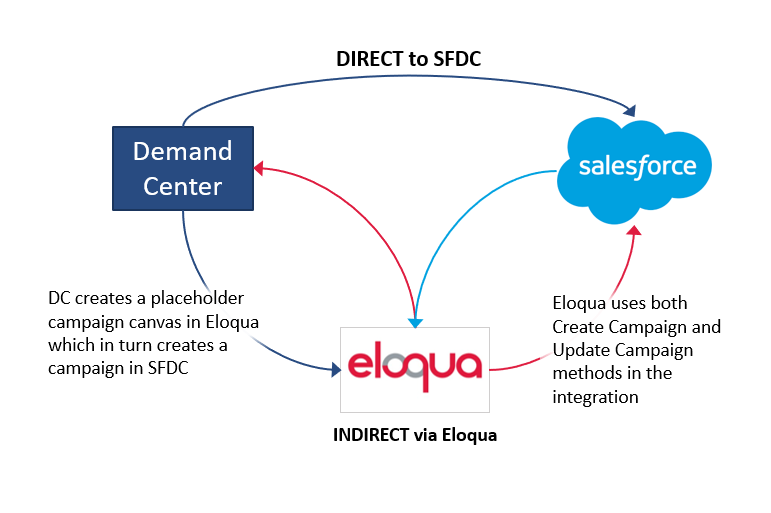
INDIRECT Integration Overview
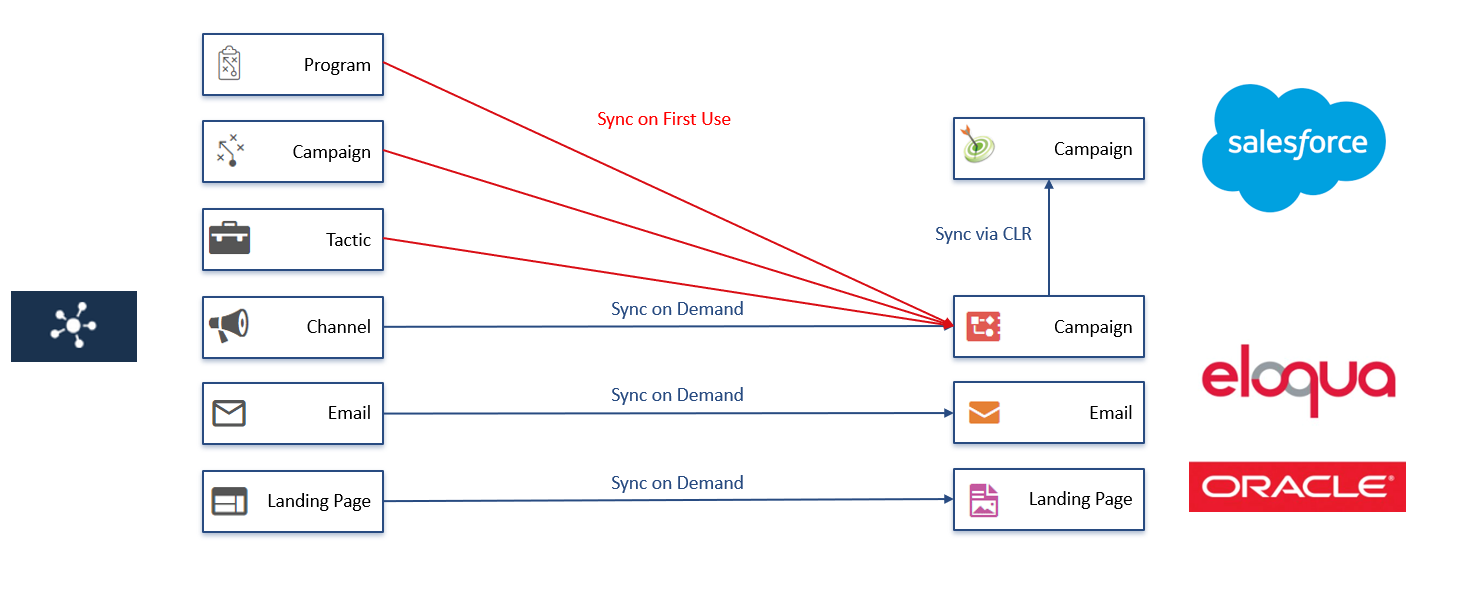
For indirect integration, Salesforce synchronizes its campaign ID with Eloqua which passes the ID on to Demand.Center. Placeholder campaign canvasses are created for Tactic/Program/Campaign levels (in a separate folder structure, so not visible to all users).
Salesforce Hierarchy
The campaign hierarchy created in Demand.Center will be reflected in Salesforce campaigns. This Salesforce hierarchy will be created by Eloqua.
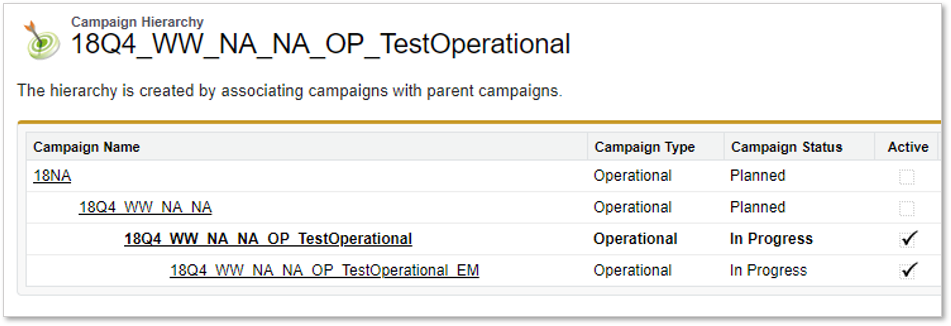
Send to Eloqua Button
Nothing is sent to Eloqua automatically
- The user clicks the red Send to Eloqua button to push the entire brief to Eloqua
- Only available at Build Stage
- Accessible to Moderators & Admins
- Sends new assets to Eloqua.
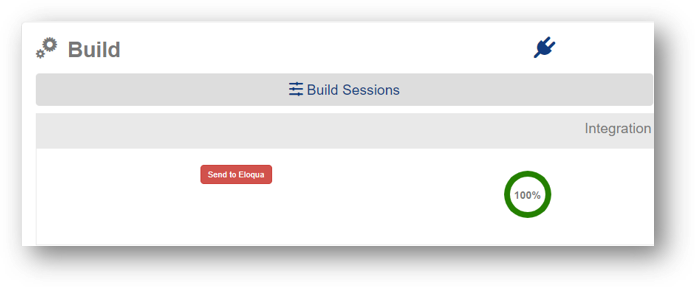
Eloqua-Demand.Center Setup
The Eloqua user that is linked to the Demand.Center user using the integration will need to be a part of an Eloqua Security Group with at least the following permissions to function:
- Asset Creation
- Campaign
- Emails
- Landing Pages
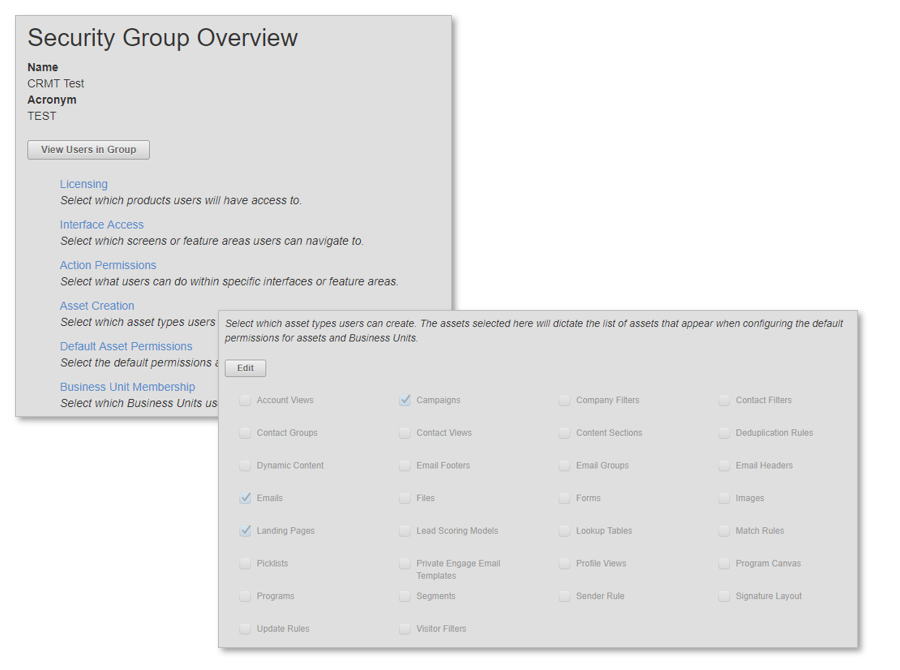
Eloqua-Demand.Center Overview
Channels are created as Eloqua Campaigns with the canvas populated with the created emails and/or landing pages.
Tactic and channel fields can be mapped from Demand.Center to Eloqua in order to populate both standard fields and user-created custom fields (potentially limited by the API).
A full list of standard fields that can be populated by Demand.Center to Eloqua can be found here
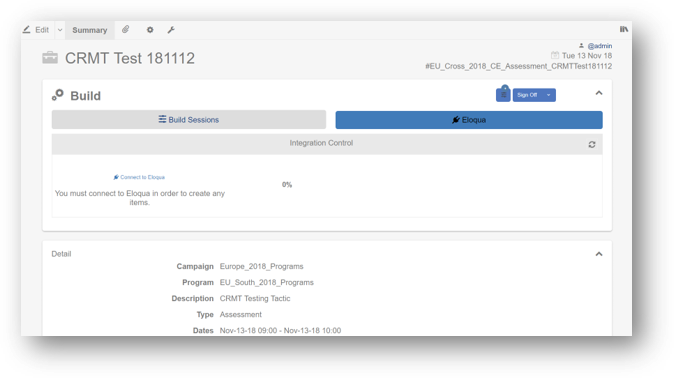
Campaign Canvas
Channels in Demand.Center align with Eloqua Campaigns and can display all assets in the Campaign Canvas with their required drop date.
By default they will be auto arranged as per the drop date of the assets. An example of this is shown on the screenshot.
Alternatively you can link up a playbook or a template from the library with a pre-created campaign canvas in Eloqua. The assets you have created in Demand.Center will replace the campaign canvas in Eloqua. Find out more about templates here.
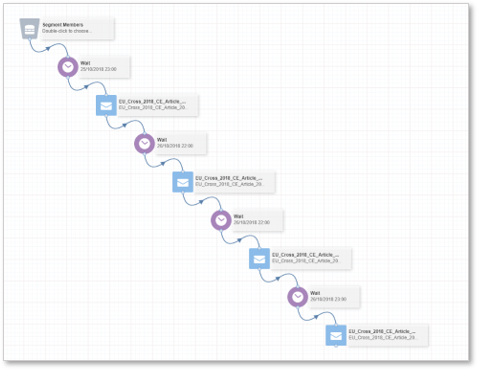
Campaigns
The integration creates a campaign reflecting the Demand.Center Channel.
The campaign canvas will be populated with any standard or custom fields you have mapped between Demand.Center and Eloqua.
Assets and Channels
We recommend setting the created Eloqua campaign names and asset names to the generated DC #code as per the default configuration.
Please refer to the hierarchy information for the detail on the construction of the code.
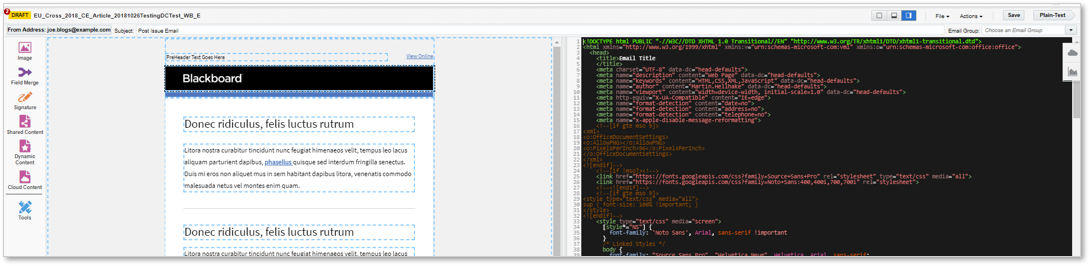
Assets – Step Name
- If the campaign is created without a template, the assets are pre-populated within the Campaign canvas based on the associated send date.
- If the Eloqua campaign canvas is created from a tactic from the Demand.Center library then the canvas will be a clone of an existing Eloqua campaign canvas. You can link a tactic from the library to a campaign canvas by populating the Eloqua ID within the channel in Demand.Center. Please note this might only be available to administrators.
- Currently only email steps can be pre-populated with created email assets if the 'Step name' is populated within the Demand.Center email settings. Any additional assets contained within the channel will be added to the canvas unlinked.
- Note that assets arrive in Eloqua in the HTML editor, not in the WYSIWYG editor.
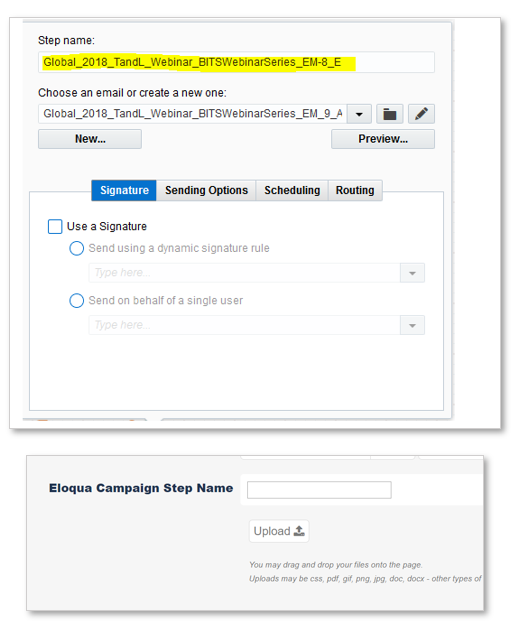
Assets
The integration creates:
The integration updates :
- HTML content for Email/Landing Page
- Standard Fields
- Custom Fields
Folder structure
- A folder structure will be created in Eloqua that houses all Demand.Center generated items (Campaigns / Emails / Landing Pages).
- The logic to create this dynamic folder structure can be configured through the Demand.Center integration settings.
- A single static folder is required for the parent campaigns passed through the integration to Salesforce.
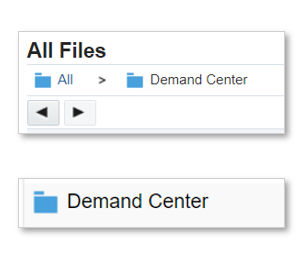
System Changes
- Indirect method requires that a Salesforce “Parent Campaign ID” custom field is created on the campaign in Eloqua to synchronize campaigns between Demand.Center, Eloqua and Salesforce.
- In Salesforce, it is necessary to add the “Parent Campaign ID” out-of-the-box field to the campaign object page layout.
- Ensure the Eloqua integration user has the ability to read and write to said field.
- It is best practice to add the hierarchy related list to the page layout as well.
- Update the Create Campaign and Update Campaign external calls to include the field mapping for the new Parent Campaign ID field.