Target Your Audience
Main Purpose
The Target Your Audience section allows the Marketer to define the audience for their communications on a tactic level. The fields on this brief process inform the Moderator what segments will have to be created in the Marketing Automation System or other marketing tools. From a best practice point of view the recommendation is to make sure the picklist values are in line with those in your Marketing Automation System as well as your CRM system. By default this section has no impact on the naming convention or the campaign creation in your CRM system.
Field Information
- Job Function - The first field describes the job functions of your audience, you can choose more than one.
- Job Level - This field is for you to select the job levels of your target audience . For example: Director, Manager, Specialist, Student etc.
- GEO - Geolocation can be chosen on the Describe your Brief page. The choices are: GLOBAL, EMEA, LATAM, NAMER or APJ - this is inherited from your account GEO.
- Countries - This drop-down list lets you choose the countries that you'd like to include.
- Language - If you need to specify the language of your target audience, this can be done here.
- Industry - This field allows you to select the type of industry your target audience resides in.
- Number of Employees - This drop-down list allows you to select an estimation of the number of employees that your target audience's companies may have.
- Notes - If you'd like to add any general information about the audience that you'd like to include, this is the place for it.
- Custom Exclusions? - Specify audiences that you wish to exclude from the tactic.
- Further Segment Details - Any details that are not included in the fields above are to be put in this free text field.
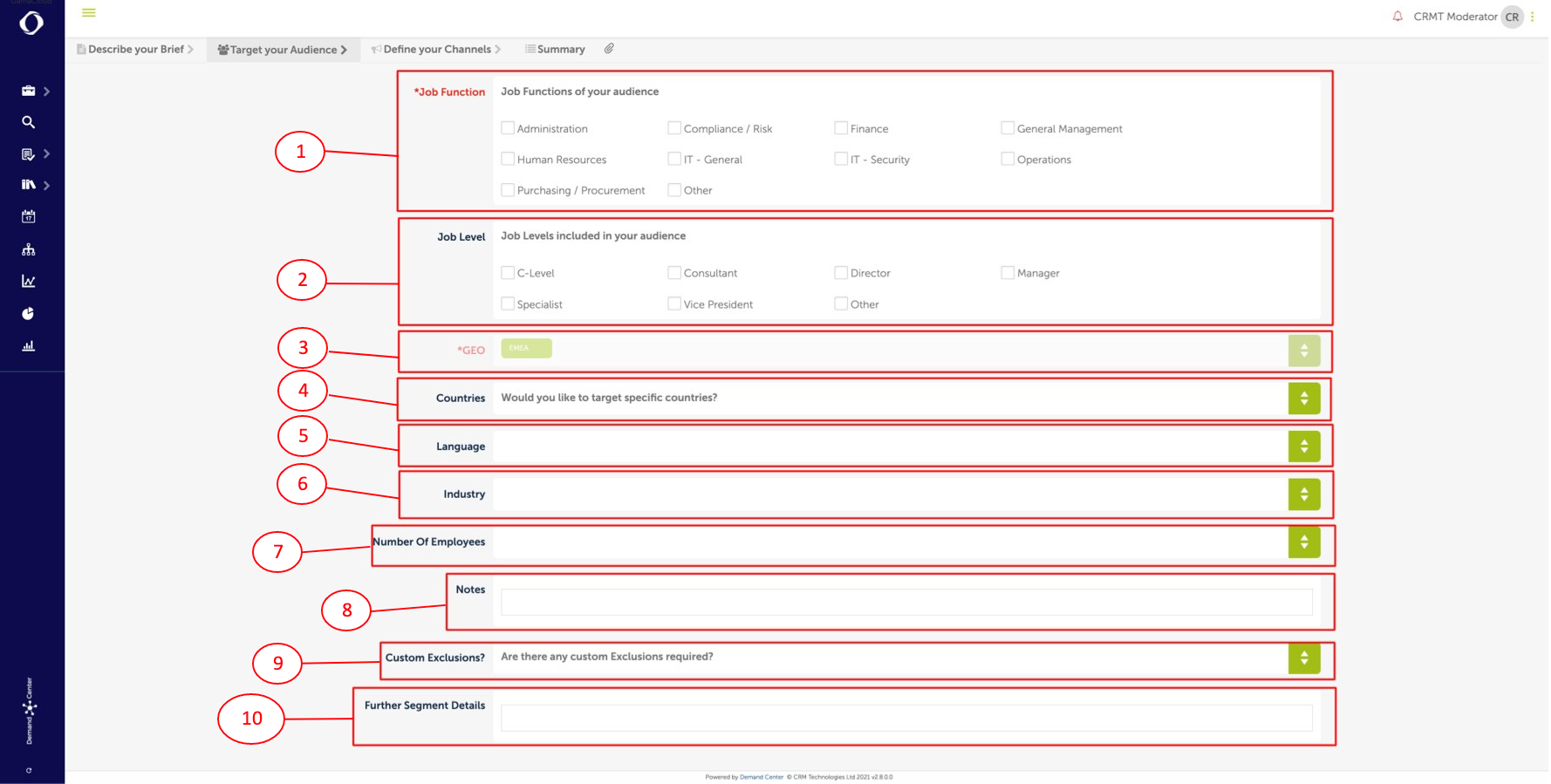
Note these are the default fields for Target Your Audience. You can change them to suit your brief/campaign.
When you are finished with defining your target audience - the next step is to define your channels and assets. Click "Next" at the bottom of the page.