Creating a Report
Navigating Reports
To create a report you need to go through the following steps:
- From the dashboard select the "Reports" icon. (1)
- On the report structure view select a folder where the report should be located.
- Click the '+' icon at the top of the page. (2)
You will then be redirected to the "Report Creation" page where you need to fill in the fields with relevant data.
.png)
Creating a Report
This is the screen for populating data for reports.
- Name - Specify the name of the report.
- Type - Chose the report type. This can be Standard or Advanced
- Advanced are created only by Administrators
- Standard can be created by anyone
- Content Type - Choose whether you would like to report on campaigns (briefs/tactics), or at the task level (build items), or if you want it to be an audit item.
- View - Specify if you would like a list of results or tiles of results in the View drop-down. Generally, a list is most often used.
- Columns - Choose the fields you would like included in your report.
- Default Query - Enter the Default Query string. This will be the filter which will determine the count, and it will be run as the actual search when clicked.
- Alternates - this can be an alternate query string, this will appear as drop-down options on dashboards.
After filling all the fields click the Save button to save your work and return to the All Reports page.
-1.png)