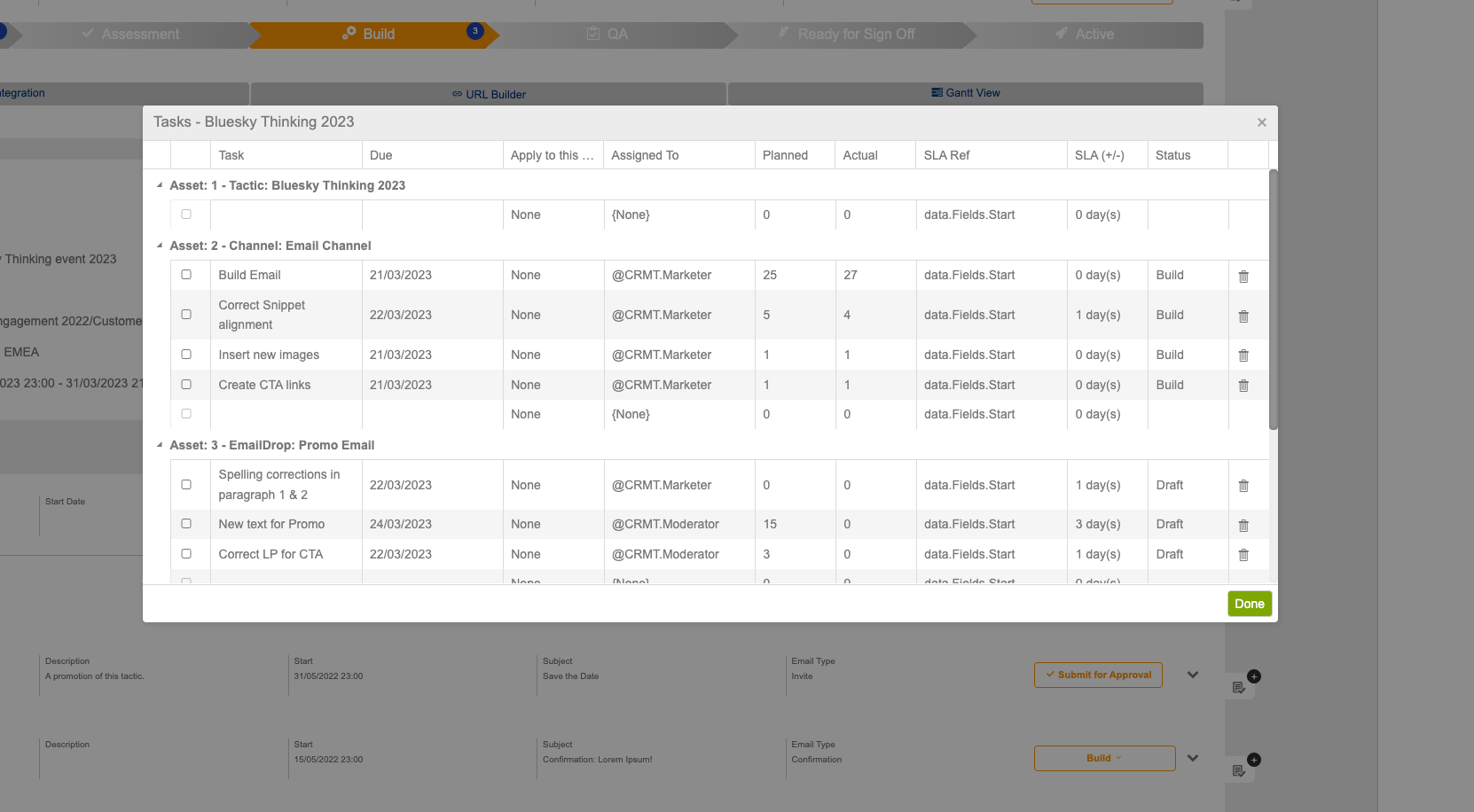Tasks
You can access the tasks module from the Homescreen. This module gives a distinct overview of all tasks that have been created and allows you to visualise using reports in the form of graghs and tables, you'll see 6 distinct sections here:
- Groups - all of the groups that have been created in the system will be visible here.
- Users - you can choose any user here, tasks that have been created by your selected user will be displayed on the chart
- Timeframe - select a specific timeframe or date range to search for tasks
- Status - you'll need to specify if you want to view specific statuses as the default will be all
- Gragh - this shows two default graghs, Planned hours per user grouped by status and a task count per user grouped by status. Hovering over the bar will tell you exaclt how many tasks are under each user.
- Item List - this is a view of all of the tasks that have been found by your search. Clicking on the title of any of these items will take you through to the summary page (if it's a tacitc) or the asset/channel settings.
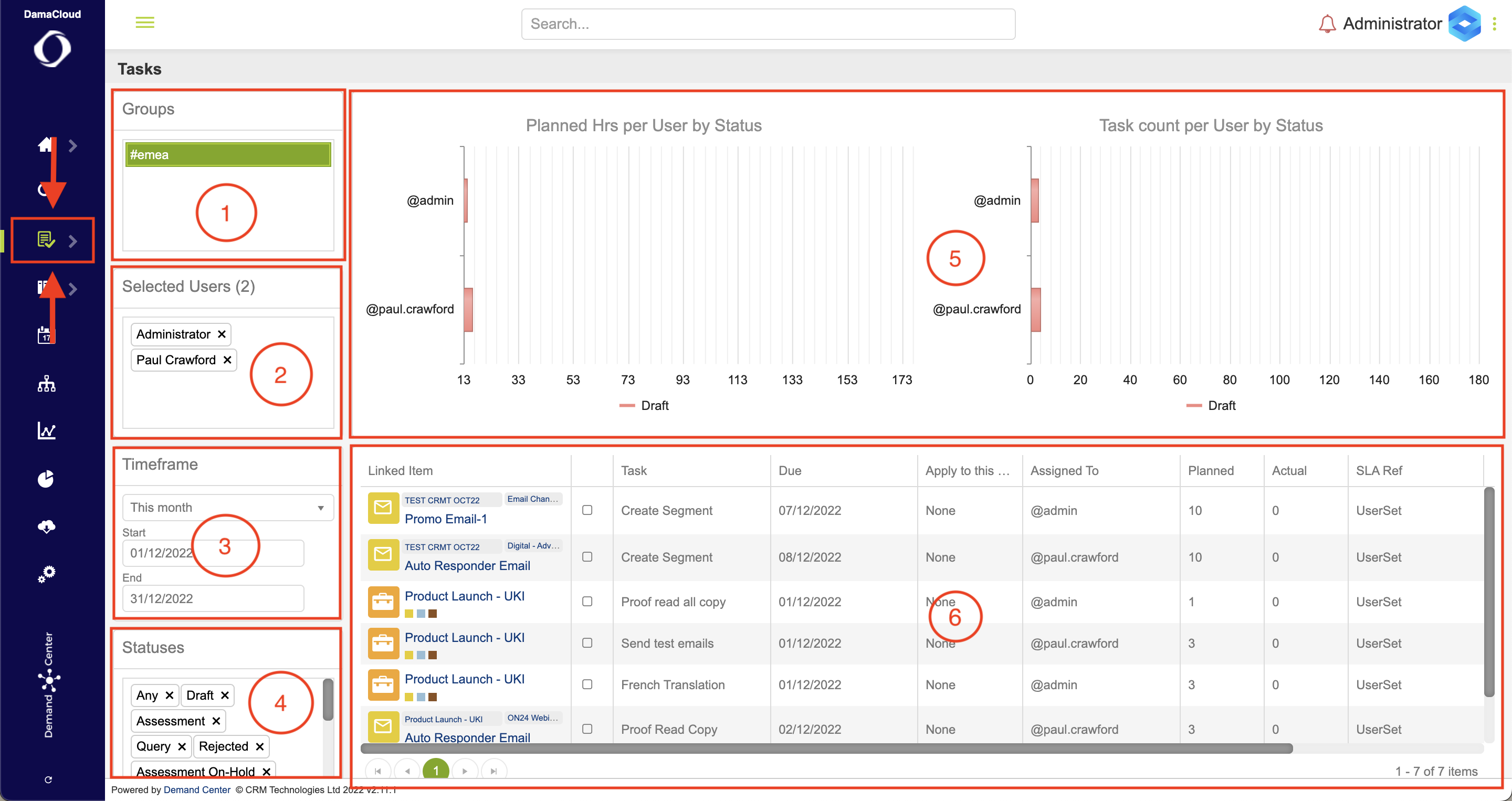
Tasks are also visible and creatable from the tactic summary page. This is found on the top menu bar:
- Tasks can also be added to any section of the summary page as with comments
- You can add these as items in a list and then tick them off as and when they are completed
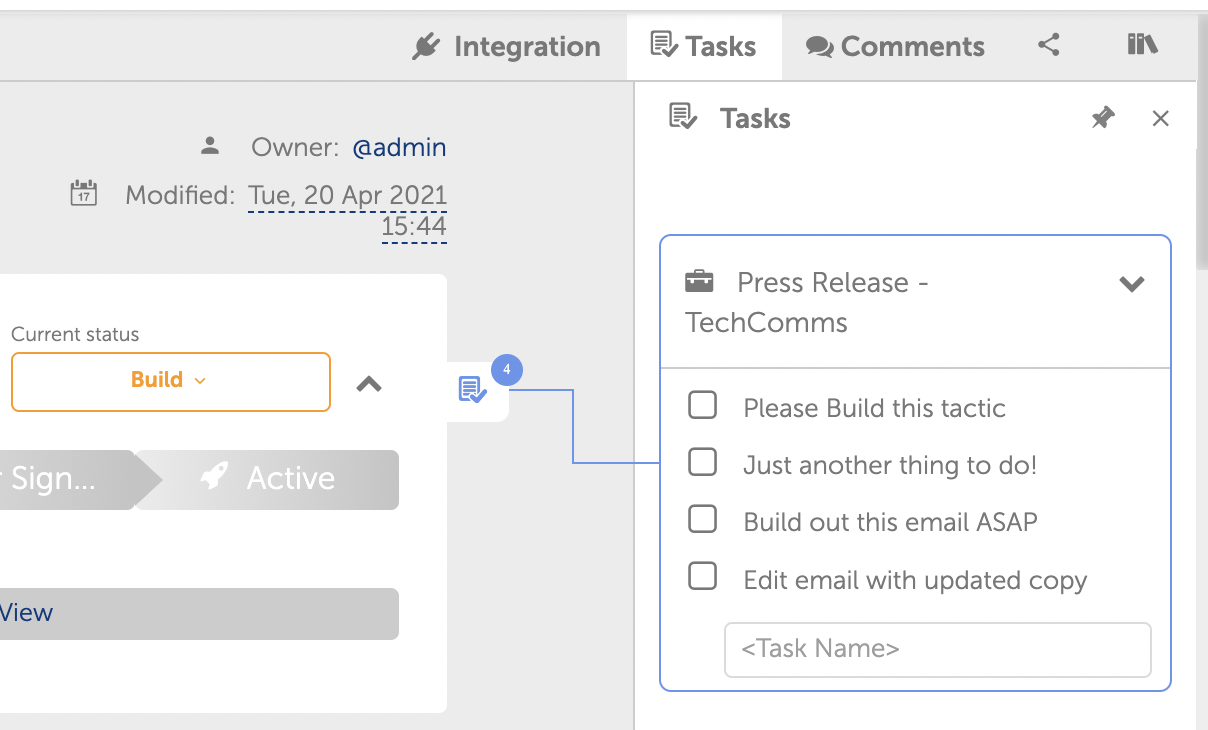
You can also hide and show completed tactics with the filter icon seen here in the video (left). Completed tasks will be readily available to view even if completed to keep a log of all tasks.
By clicking the table icon you can view your tasks in an excel style spreadsheet, this gives a more in-depth view of all of the tasks that have been created within this tactic. These are split up by the Assets and channels that act as parents for the tasks - here you can:
- Update the description
- Choose a due date for your task
- Apply tasks to different groups or teams
- Assign the task to a user - this could be the owner of the task, this is possible too via the dropdown
- Plan thre hours assigned to each tasks
- Document the hours that were actually spent on it
- Choose and amend SLAs
- Apply a stage to your tasks - this can be any stage, QA, Build etc.