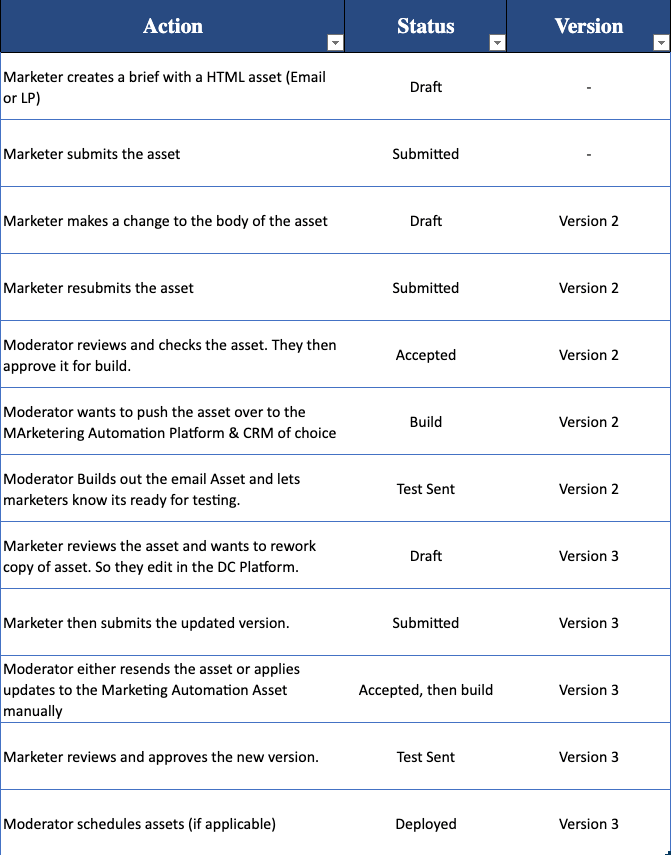Auto-Save & Versioning
The aim of the versioning functionality is to provide visibility in changes that have been made and to track how many versions of the asset have been made. The auto-save feature takes away the need to manually click the save button during the editing process, alleviating the pressure of constantly checking and potentially accelerating build time.
- When editing an asset in the editor, DC will now automatically save changes as soon as you make them.
- This includes changes to body HTML, snippets and images.
- The display at the top of the screen shows when the asset was last auto-saved (image below)
You can also switch auto-save off by clicking the "Save" dropdown and turning the autosave toggle switch to off (video right).
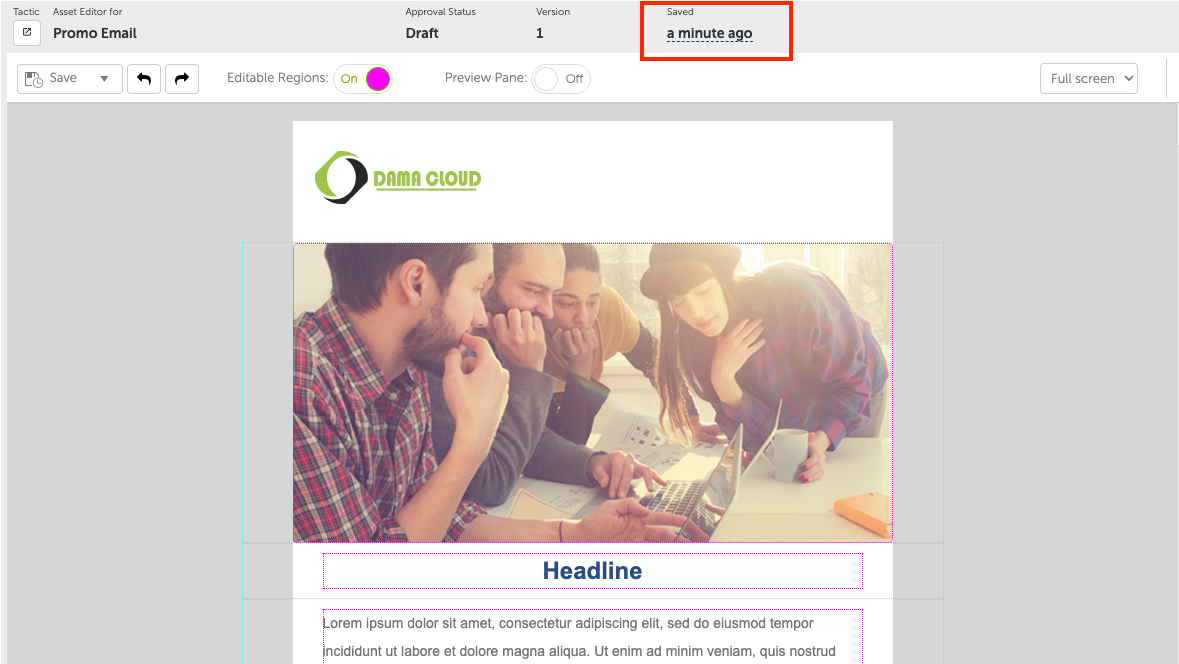
The Versioning process is to be used as follows:
- Start by making some changes to an asset body, you can view any changes in the "Version Window" as shown in the video (left) - when you have finished, submit your asset.
- Versioning will only be triggered in stages after (and not including) the "Draft" stage.
- When the asset has been moved from the draft stage and the editor is opened you'll be able to view a read only version of the asset.
- If you need to make changes to the asset then click "Make Editable"
- You will then be shown a pop-up. This states that any changes to the body of the asset will create a new version and reset the status of that asset to "Draft".
- Once you have accepted these terms by clicking "Ok" then you can make any changes and view them in the same way through the Version Window, this will start the process again.
Example of the Versioning Process