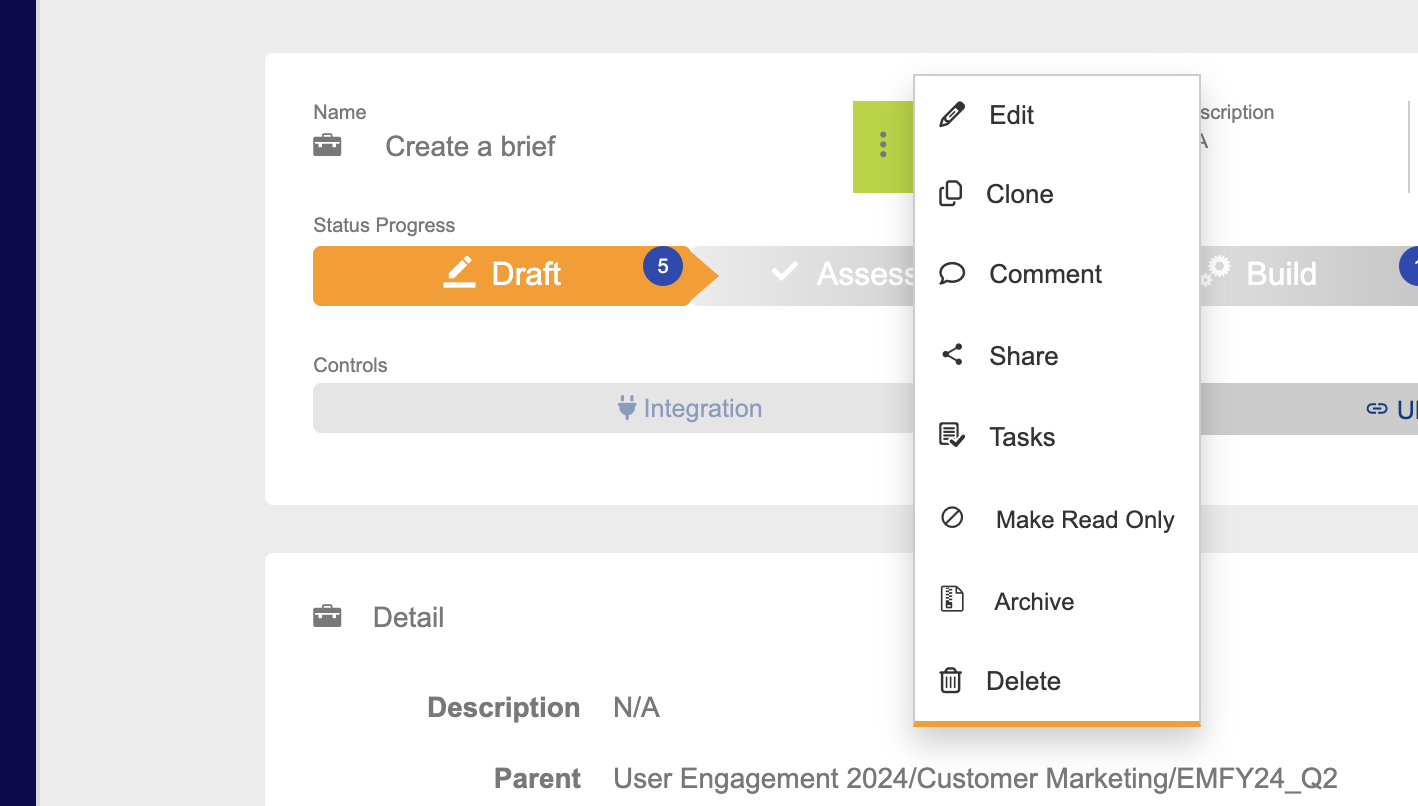Summary Navigation
Summary page
The Summary page tells you all about the brief that you have created.
You can edit the the settings of your tactic in multiple ways from the menu bar at the top:
- Edit (1) – takes you back to the tactic editor where you can describe your brief and target your audience. You can also clone, copy or delete tactics from here.
- When navigating away from the page you csan always come back to iut by clicking 'Summary' (2).
- The paper clip icon (3) allows you to add attachments to the assets you have chosen.
- (4) is Integration, more information can be found here.
- Tasks (5) can be accessed here too as well as on Tactic & Channel level, this is the same for the comments module (6).
- The share icon (7) takes you to the page from which you can share a copy of the summary page with certain people, you can also copy a link to send to people who do not have access.
- To the far right of the top menu bar you’ll see the book shelf icon (8), find more information on that here.
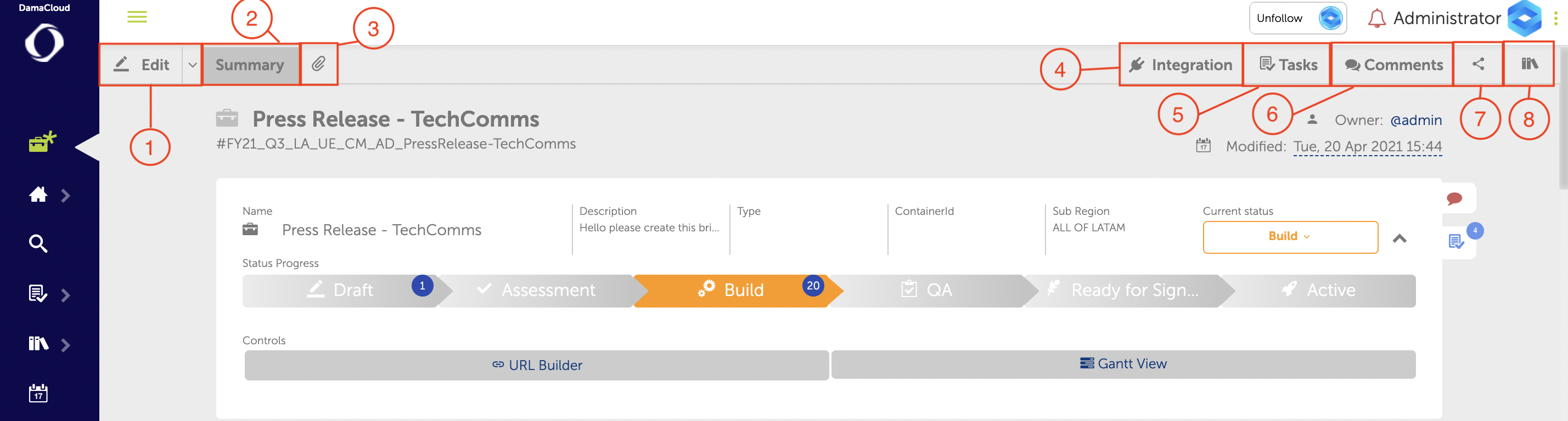
The options menu is located to the right of the name witht the triple dot icon. This can be found on the Tactic, Channel and Asset level.
- The options are as follows
- Edit
- Clone
- Comment
- Share
- Tasks
- Make Read Only (Tactic Level Only)
- Archive (Tactic Level Only)
- Reset (Asset & Channel Level Only)
- Delete