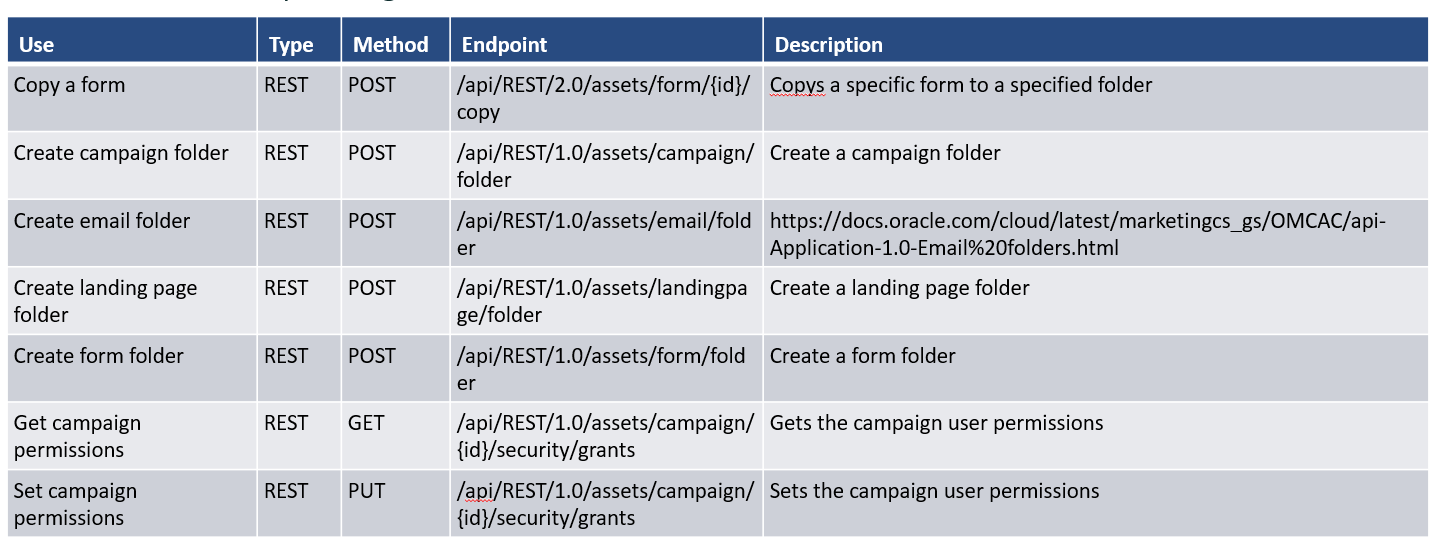Eloqua Integration
Integration Methods
- Demand Center can create campaigns in SFDC directly, or indirectly via Eloqua
- SFDC synchronizes its campaign ID with Eloqua which passes the ID on to DC
- Placeholder campaign canvasses are created for Tactic/Program/Campaign levels (in separate folder structure, so not visible to all users)
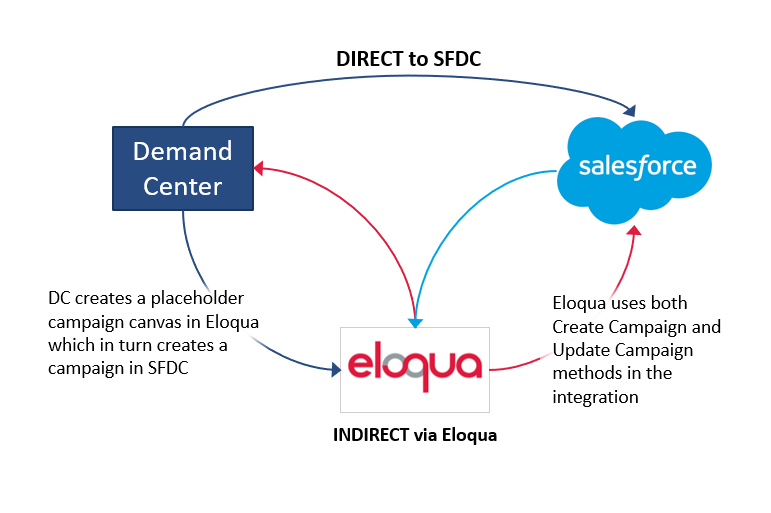
- This document focuses on the indirect integration via Eloqua
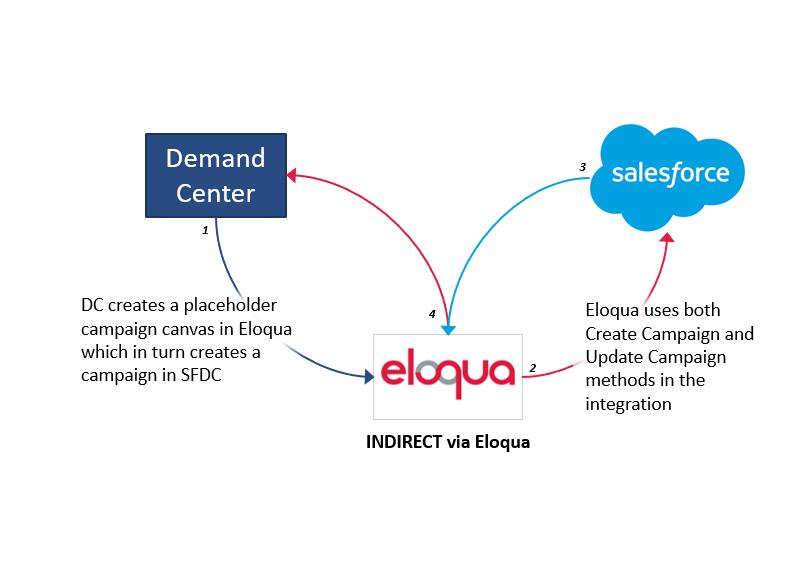
INDIRECT Integration Overview
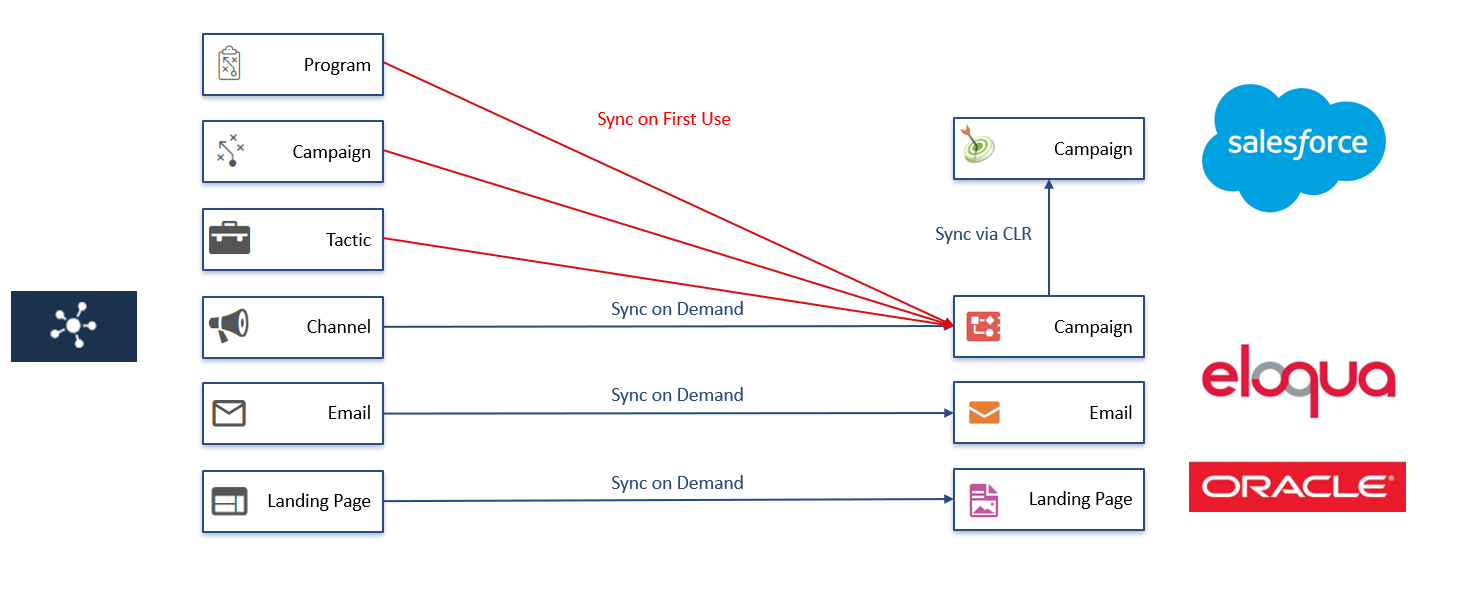
Salesforce Hierarchy
The campaign hierarchy created in Demand Center will be reflected in Salesforce campaigns
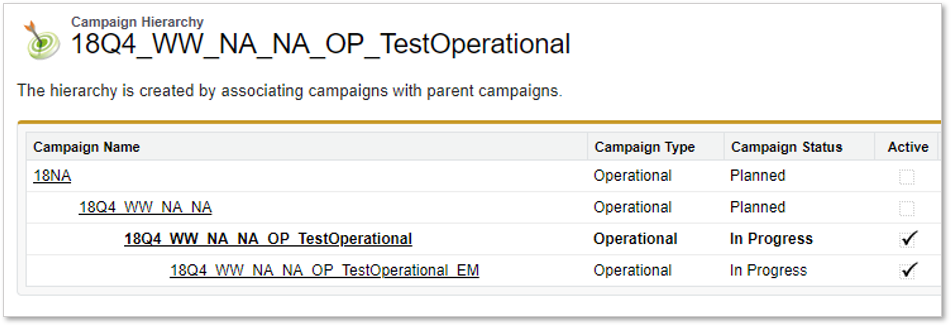
Send to Eloqua Button
Nothing is sent to Eloqua automatically
- User clicks the red Send to Eloqua button to push entire brief to Eloqua
- Only available at Build Stage
- Accessible to Moderators & Admins
- Sends new Assets to Eloqua
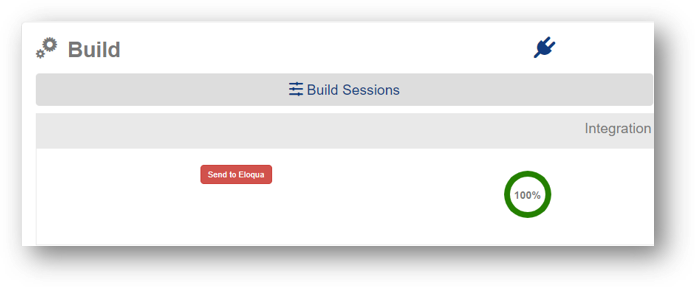
Eloqua-Dc Setup
The Eloqua user that is linked to the DC user using the integration will need to be a part of an Eloqua Security Group with at least the following permissions to function:
Eloqua Asset Integration:
Asset Creation
- Campaign
- Emails
- Landing Pages
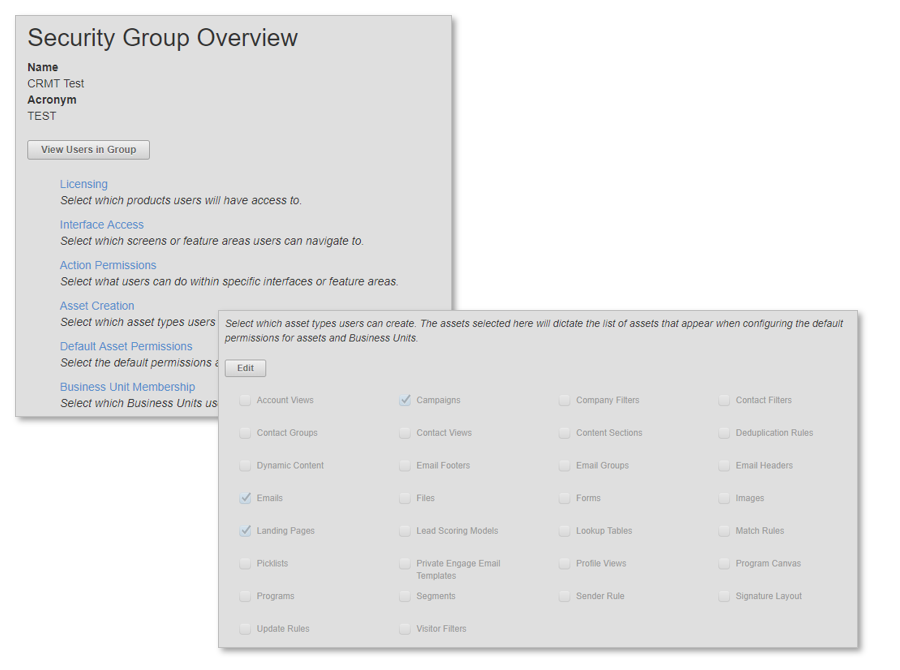
Eloqua-Dc Overview
Channels are created as Eloqua Campaigns with the canvas populated with the created Emails and/or Landing Pages.
Tactic and Channel fields can be mapped from DC to Eloqua in order to populate both standard fields and user-created custom fields (potentially limited by the API).
A full list of standard fields that can be populated by DC to Eloqua can be found here:
https://docs.oracle.com/cloud/latest/marketingcs_gs/OMCAC/api-application-2.0-campaigns.html
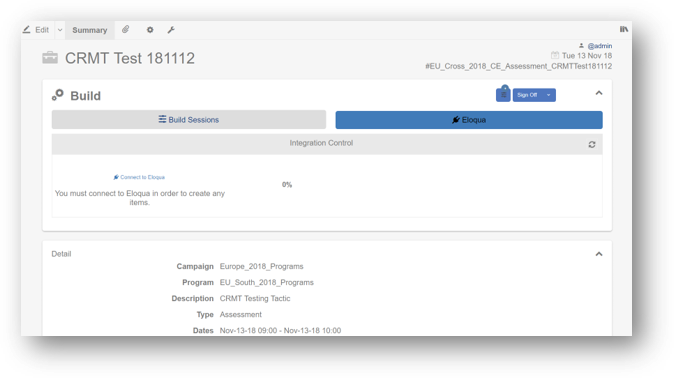
Campaign Canvas
Channels in Demand.Center align with Eloqua Campaigns and can display all assets in the Campaign Canvas with their required drop date.
They will be auto arranged as per the drop date of the assets. An example of this is shown on the screenshot.
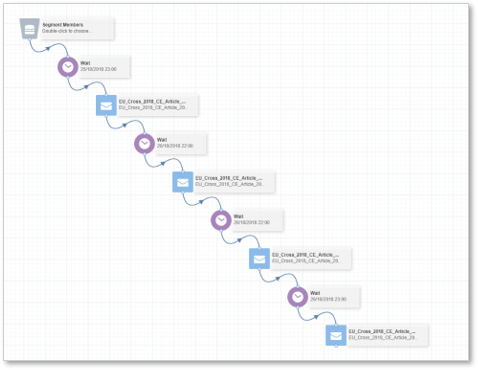
Campaign Canvas
Within Demand.Center, it is possible to specify a template Campaign Canvas. This is done via the Campaign ID.
The Campaign ID can be found at the end of the URL:
https://secure.p01.eloqua.com/Main.aspx#campaigns&id=55
The ID in this case is:
id=55
The ID can then be put in to the Demand Center Channel settings.
This can only be done by an Administrator.
On sending to Eloqua, the specified campaign canvas will be used for the newly created Channel.

Campaigns
The Integration Creates:
- A Campaign reflecting the DC Channel
The Integration Updates :
- Campaign Canvas
- Standard Fields
- Custom Fields
Assets and Channels
We recommend setting the created Eloqua Campaign names and Asset names to the generated DC #code as per the default configuration
Please refer to the hierarchy information for the detail on the construct of the code.
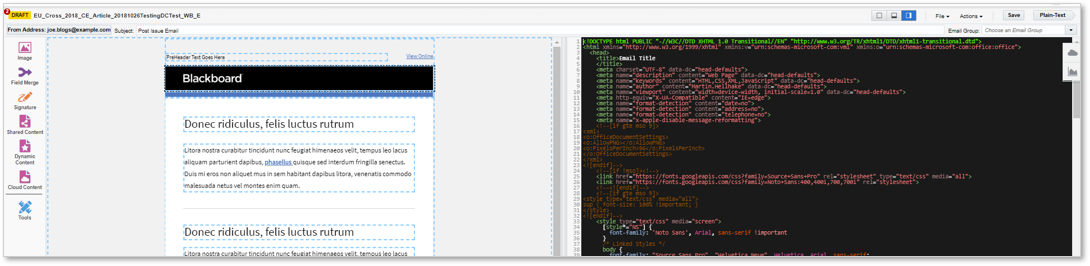
Campaign Hierarchy
- Campaign – High level strategic buckets – Yearly Themes
- Program – Next level strategic buckets –Quarterly Themes – Created dynamically by Region / Quarter
- Tactic – The offer that is being presented – Whitepaper, Event etc.
- Channel – The primary communication method to direct contacts to the offer – Email, Social etc.
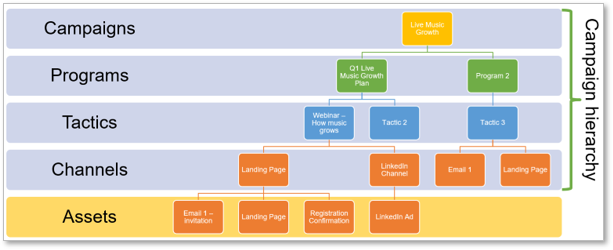
Assets – Step Name
- If the campaign is created without a template, the Assets are prepopulated within the Campaign canvas with the associated send date
- If the Campaign is created from a specified Eloqua Campaign template then the canvas from this template is used provided the Eloqua ID is provided on the channel level of the tactic within DC
- Currently only Email steps can be prepopulated with created Email assets if the 'Step name' is populated within the DC email settings. Any additional assets contained within the Channel will be added to the canvas unlinked
- Note that assets arrive in Eloqua in the HTML editor, not in the WYSIWYG editor
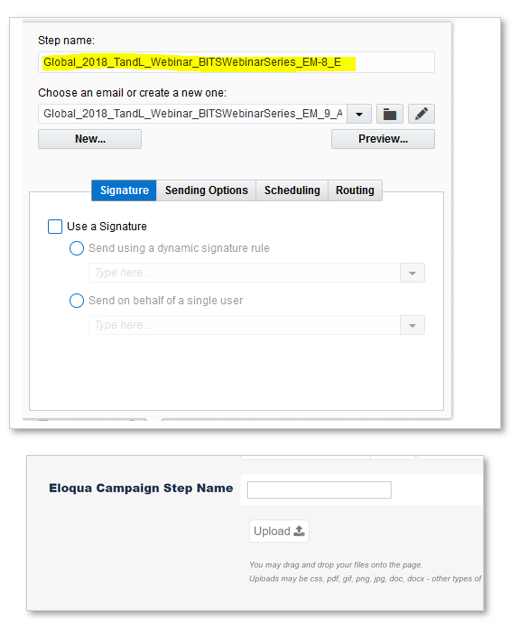
Assets
The Integration Creates:
- Emails
- Landing Pages
The Integration Updates :
- HTML content for Email/Landing Page
- Standard Fields
- Custom Fields
Folder structure
- A folder structure will be created in Eloqua that houses all DC generated items (Campaigns / Emails / Landing Pages)
- The logic to create this dynamic folder structure can be configured through the DC integration settings
- A single static folder is required for the parent campaigns passed through the integration to SFDC
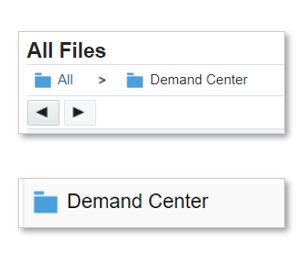
System Changes
- Indirect method requires that a Salesforce “Parent Campaign ID” custom field is created on the Campaign in Eloqua to synchronize campaigns between DC, Eloqua and SFDC
- In SFDC, it is necessary to add the “Parent Campaign ID” out-of-the-box field to the campaign object page layout
- Ensure the Eloqua integration user has ability to read and write to said field
- Best practice says to add the hierarchy related list to the page layout as well
- Update the Create Campaign and Update Campaign external calls to include the field mapping for the new Parent Campaign ID field
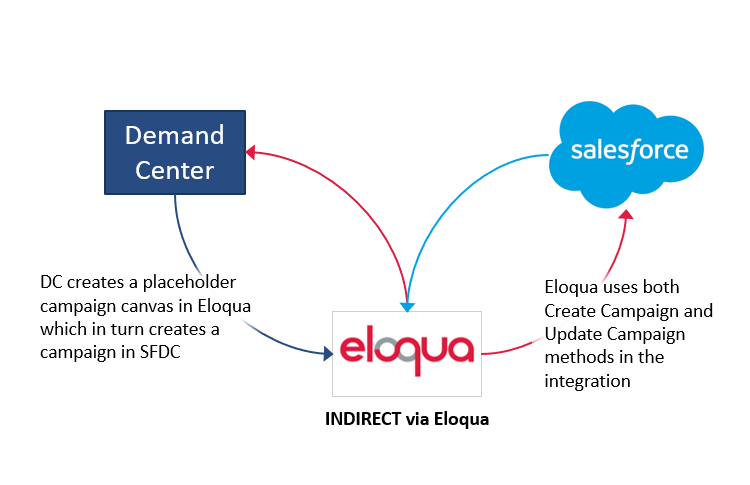
API Calls
List of API calls – Eloqua Integration
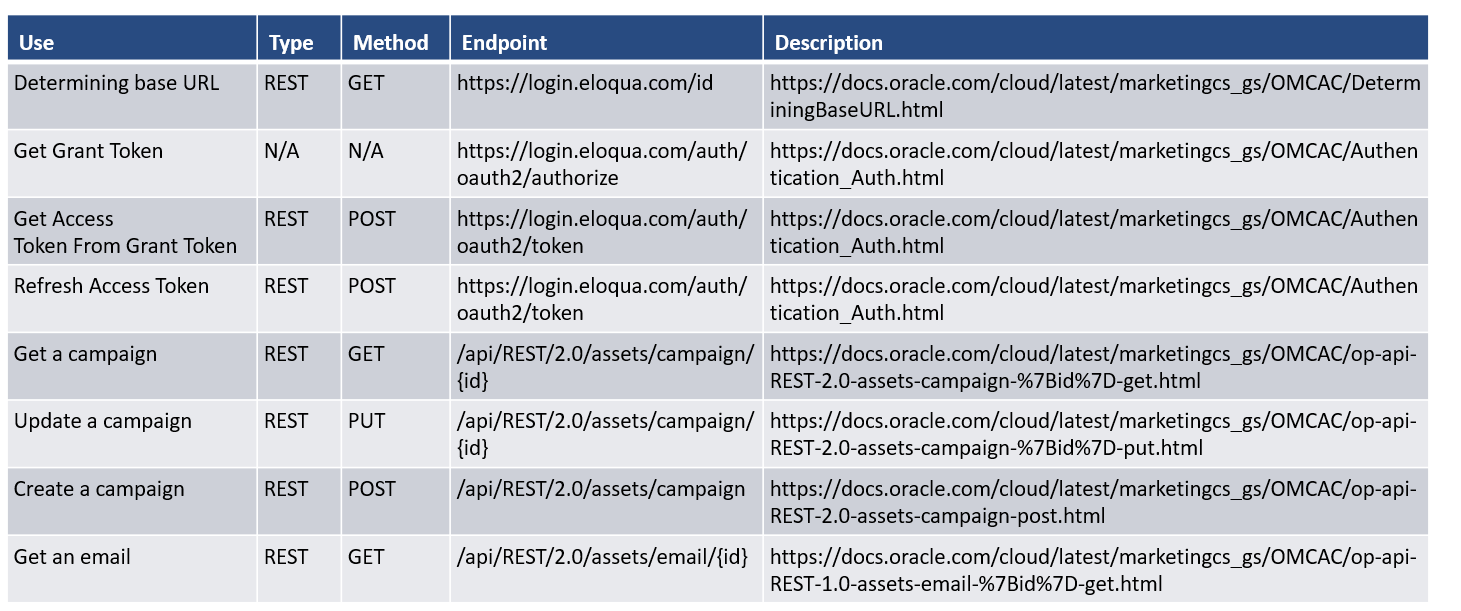
API Calls
List of API calls – Eloqua Integration
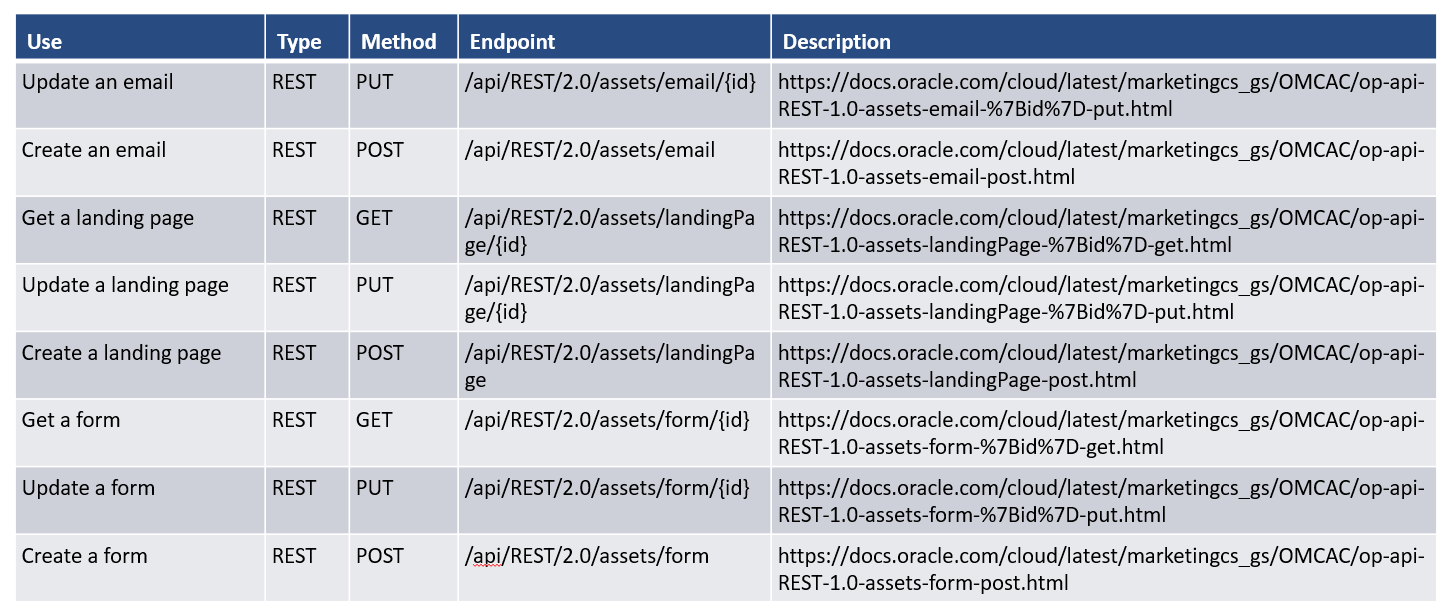
API Calls
List of API calls – Eloqua Integration